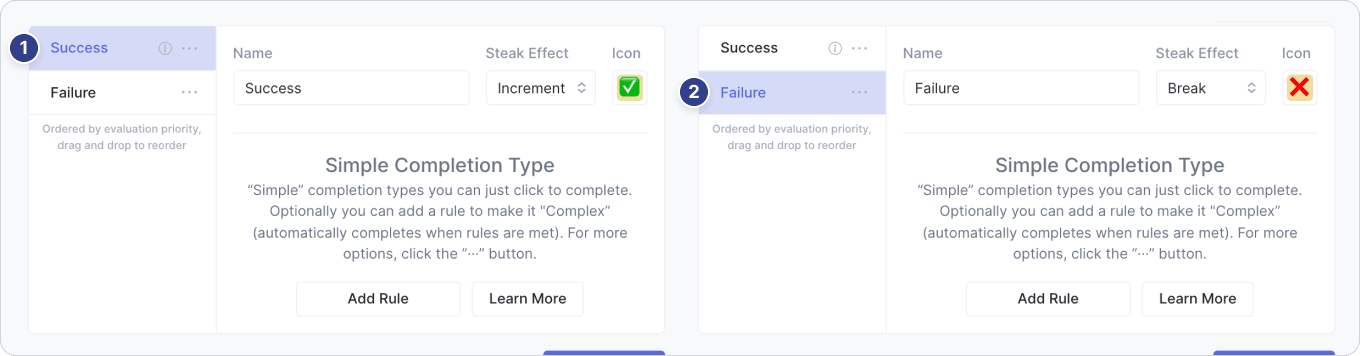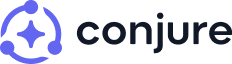Introduction
Habit Completion Types in Conjure allow you to have multiple variants or "completion types" for a habit.
The use cases for this include:
- Sick Days, Rest Days, Holidays & Traveling
- Emergency modes
- Stretch goals
- Pausing/freezing and breaking habit streaks
- Personalizing with custom icons
In this guide, we'll look at how to use habit completion types, along with a few popular use cases.
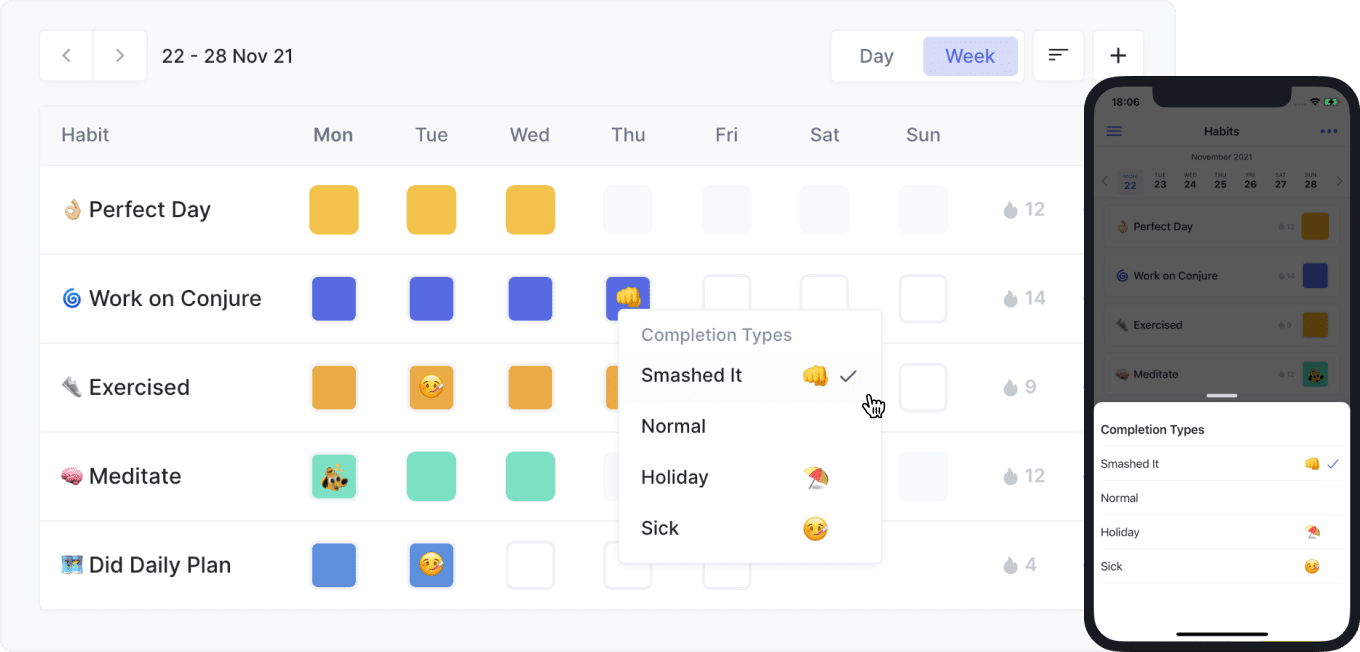
The Basics
Habit completion types are hidden in Conjure until you need them (and not every habit needs them).
You can add a completion type to a habit, on the new/edit habit form, by clicking the ••• button,
then selecting Add Completion Type from the dropdown.
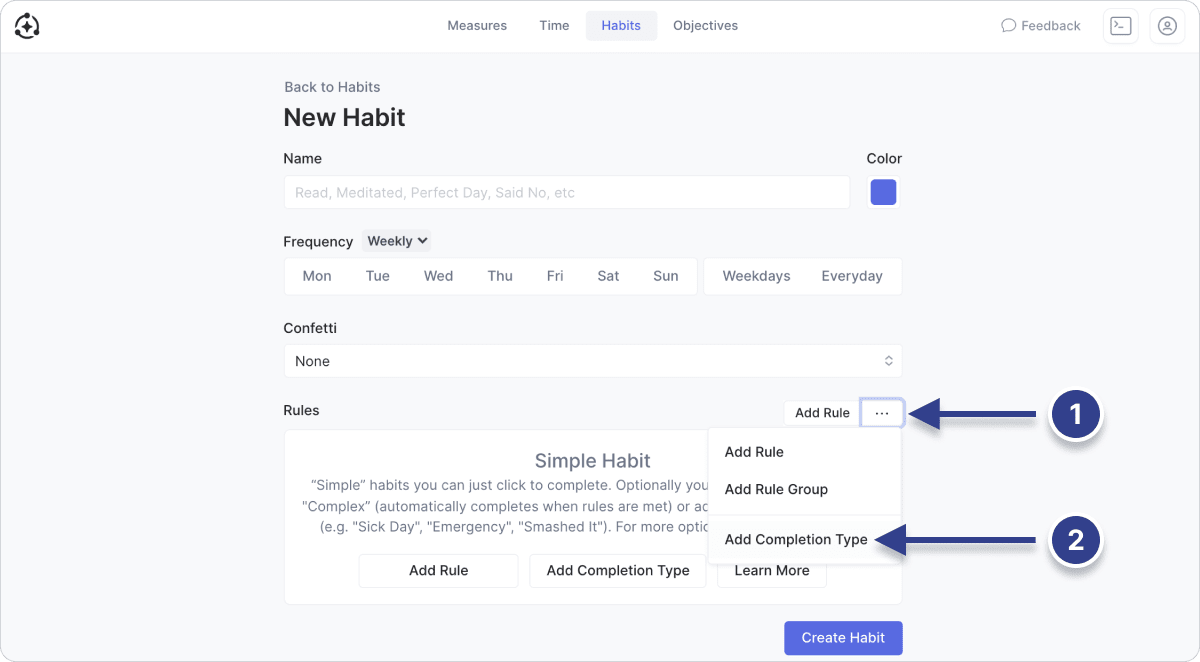
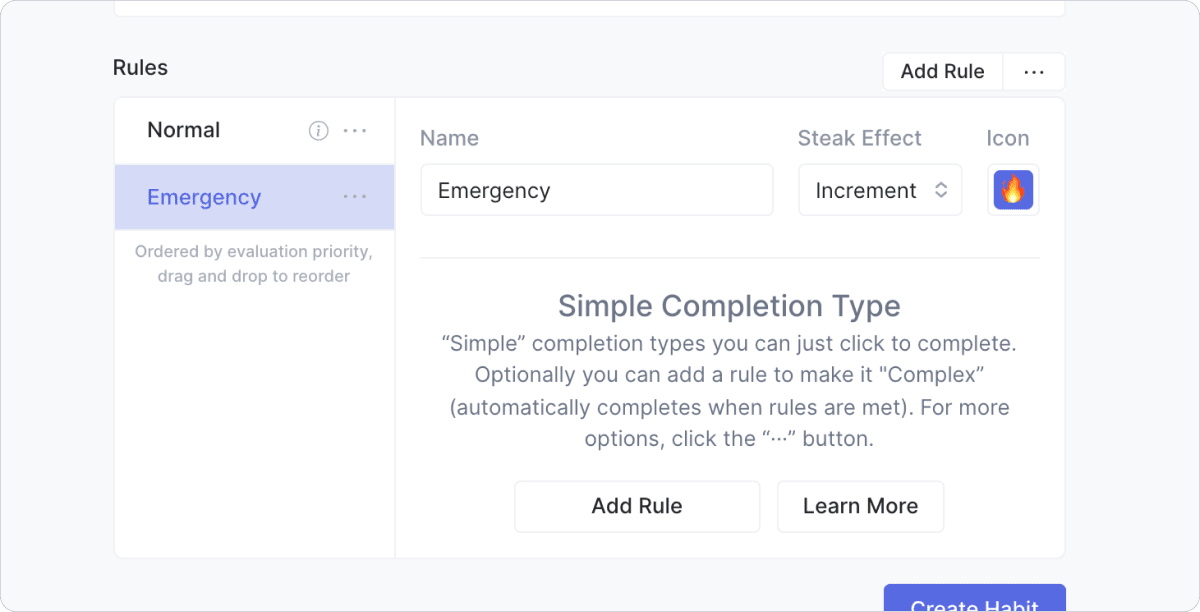
Normal Completion Type
Every habit has a "Normal" completion type, which is the default one used when clicking a habit checkbox.
A habit can have several completion type. Each completion type is prioritized by it's order in the list.
If you want, you can customize the "Normal" completion type (it's name, icon and streak effect), by clicking the ••• button next to it on the list.
Streak Effect
A completion type can have a Streak Effect set to "Increment" (the habit streak goes 5 → 6), "Maintain"
(5 → 5), or "Break" (5 → 0).
You may want to use the "Maintain" streak effect for sick days or when on holidays, while using the "Break" streak effect for a "Failure" completion type (eg if you didn't get out of bed on time).
Icons
A completion type can have a custom icon to distinguish it. This icon can be an emoji or an animated gif.
Rules (or not)
A completion type can one or more rules, or none. For example your "Reading" habit might have a "Normal" completion type
to read for 10 minutes, a "Emergency" completion type to read for 1 minute and a "Sick" completion type
with no rules (so you can just click to complete it without tracking time).
Using Completion Types
To use a completion type, you can right click a habit checkbox (or long press if on mobile) to view and select it.
Alternatively you can satisfy it's rules (eg track 1 minute of reading) to automatically use it.
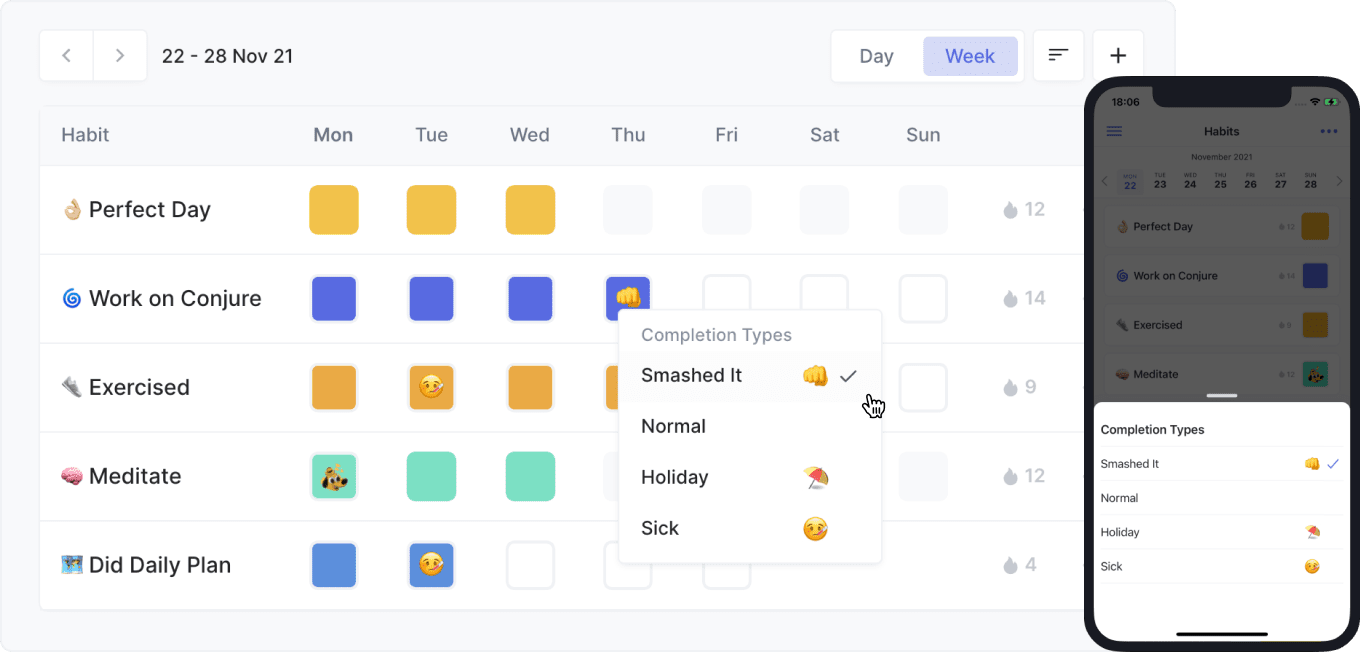
Emergency Modes
Some days everything will go wrong and you should do the minimum version of a habit to keep momentum, as change and achievement come from consistent efforts that compound over a long period.
For a simple habit with no rules, you can have a completion type called "Emergency" (also with no rules).
For a habit with rules, for example to read for 10 minutes, you may have the same rules on the "Emergency" completion type with a lesser criteria, for example to read for just 1 minute.
Alternatively you can no rules on the "Emergency" completion type and manually select it by right clicking the habit checkbox (or long pressing if on mobile).
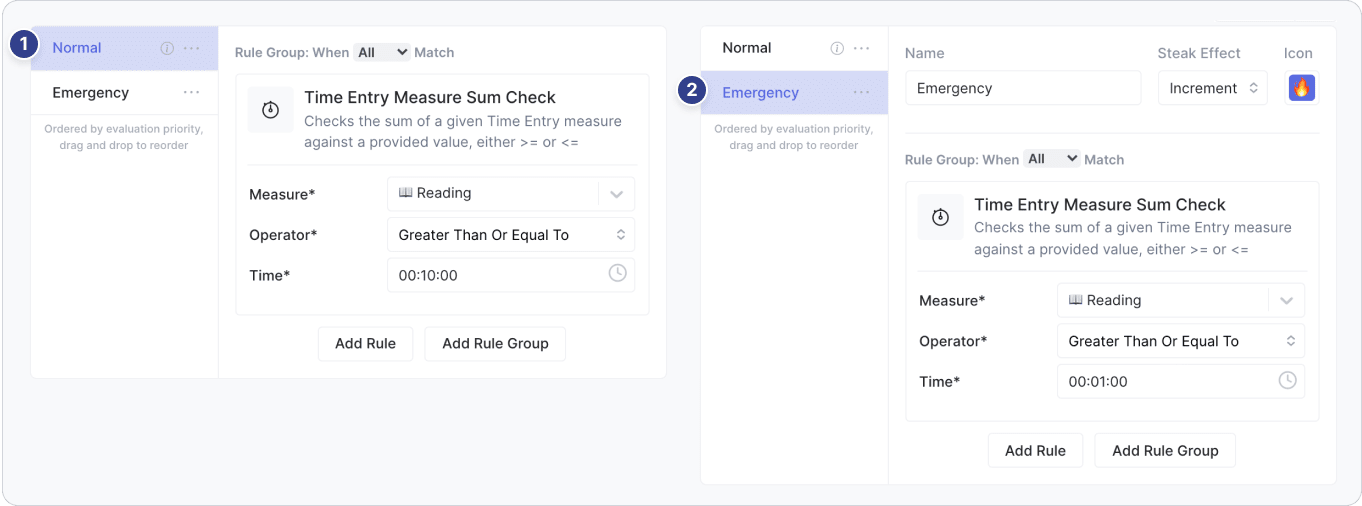
Sick Days, Traveling & Holidays
You will have days when you're sick, traveling or on vacation. Time like these you should focus on recovering, traveling or relaxing. You can use completion types for these situations.
Going one step further, by following the guide to Habit Sick Days, Rest Days, Holidays & Traveling, with one click you can automatically complete multiple habits with a certain completion type (eg mark all your habits as "Sick" for that day), as shown in the below video.
Stretch Goals
Sometimes you want to recognize when you go above and beyond. This could be pushing yourself in exercise (like running 10k instead of 5k) or working 3 hours instead of 1 hour on a project.
Similar to the "Emergency" mode completion type, you can use a completion type with the same rule as the "Normal" completion type, but with more challenging criteria.
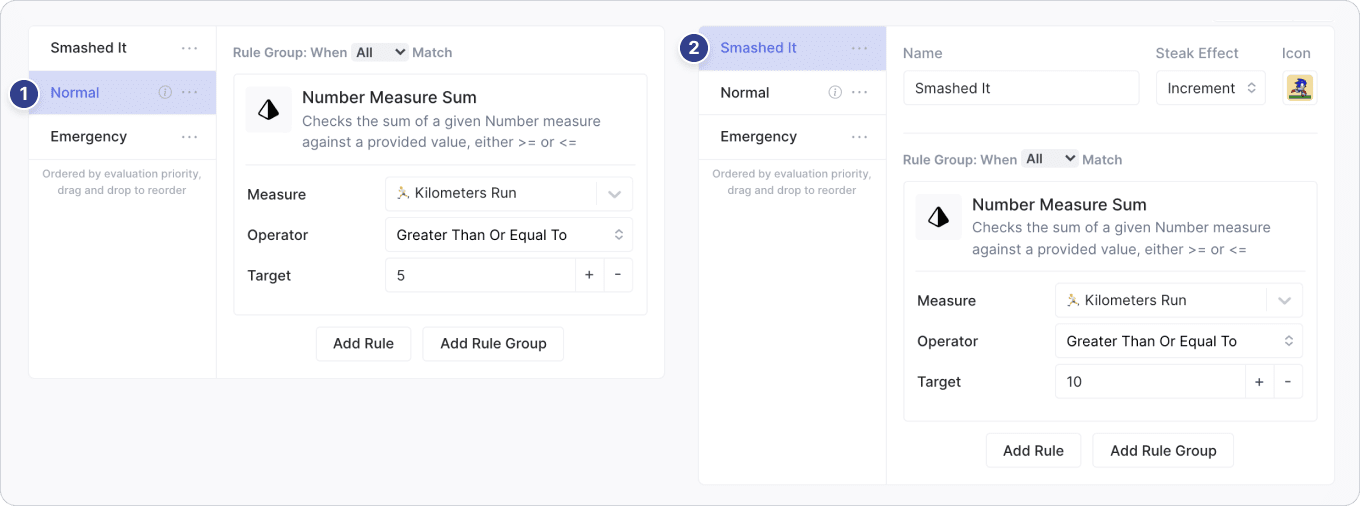
Success & Failure Modes
Sometimes you want to mark a habit as failed and not have it appearing uncompleted for the rest of the day. An example of this is if you didn't get out of bed on time.
In this case, you can create a "Failure" completion type and set it to "Break" the streak.
If you want you want, you can also customize the "Normal" completion type, to have a corresponding icon.