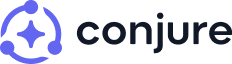Introduction
There will be times when you are sick, traveling, on holidays, or just need a rest day.
When this happens, it should be easy for you to pause your habits and freeze their streaks.
In this guide, I'll show you how to do this in Conjure.
We will use the example of a "Sick Day", but you can use this same approach for other scenarios such as traveling, holidays, etc.
Here's a video that shows what we're going to achieve:
Create A Measure
First, go to Measures and create a Timestamp measure called "🤒 Sick". With this measure, we will keep track of the days we are sick.
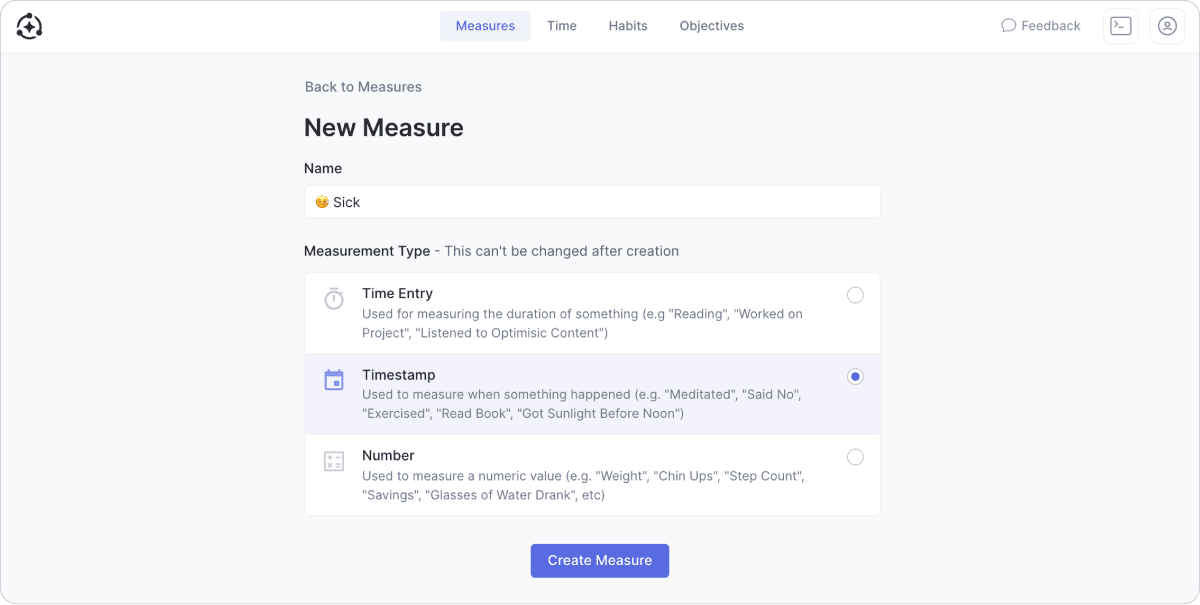
Add Habit Completion Types
Edit each habit you would like to have a "Sick Day" for, by adding a Completion Type (as shown below), with the following:
- Name it "Sick" (or whatever you want).
- Set the Streak Effect to "Maintain".
- Set an icon (an emoji like "🤒", or an animated gif if you're fancy).
- Add a "Timestamp For Measure Exists" rule and select the "🤒 Sick" measure you created.
- Save the habit.
A Habit (or Habit Completion Type) with this single rule is known as a "Smart". Upon clicking/tapping to complete the habit, Conjure will automatically creates a measurement in this measure, thus completing the habit. Read more about Habit Types in the docs.
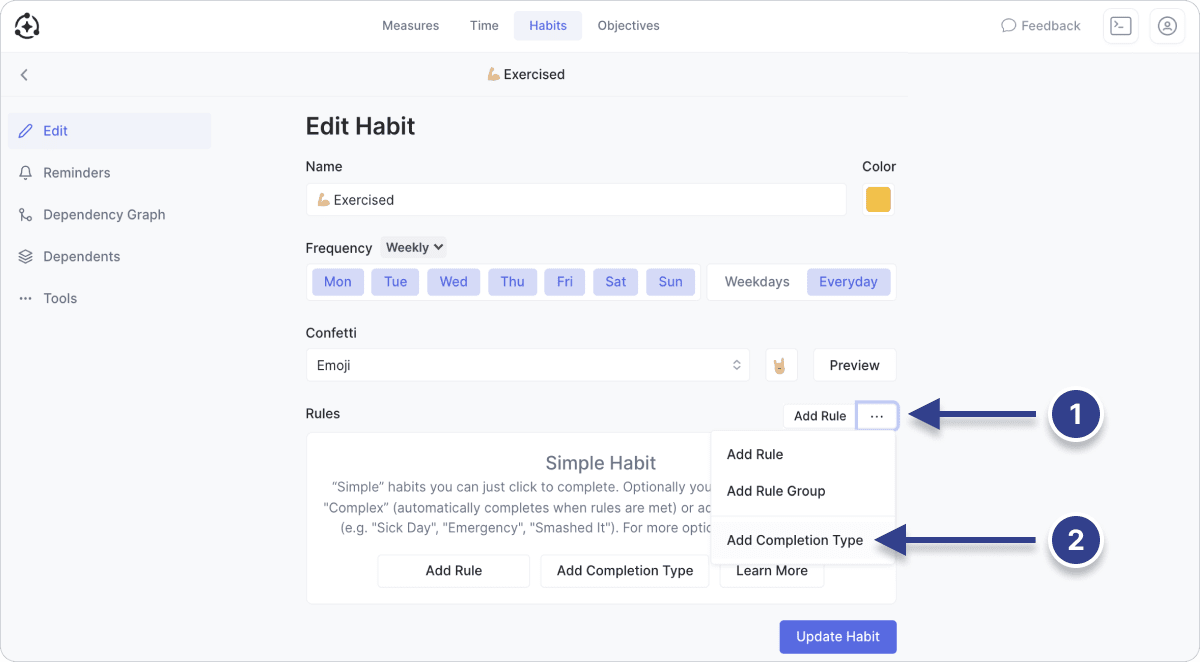
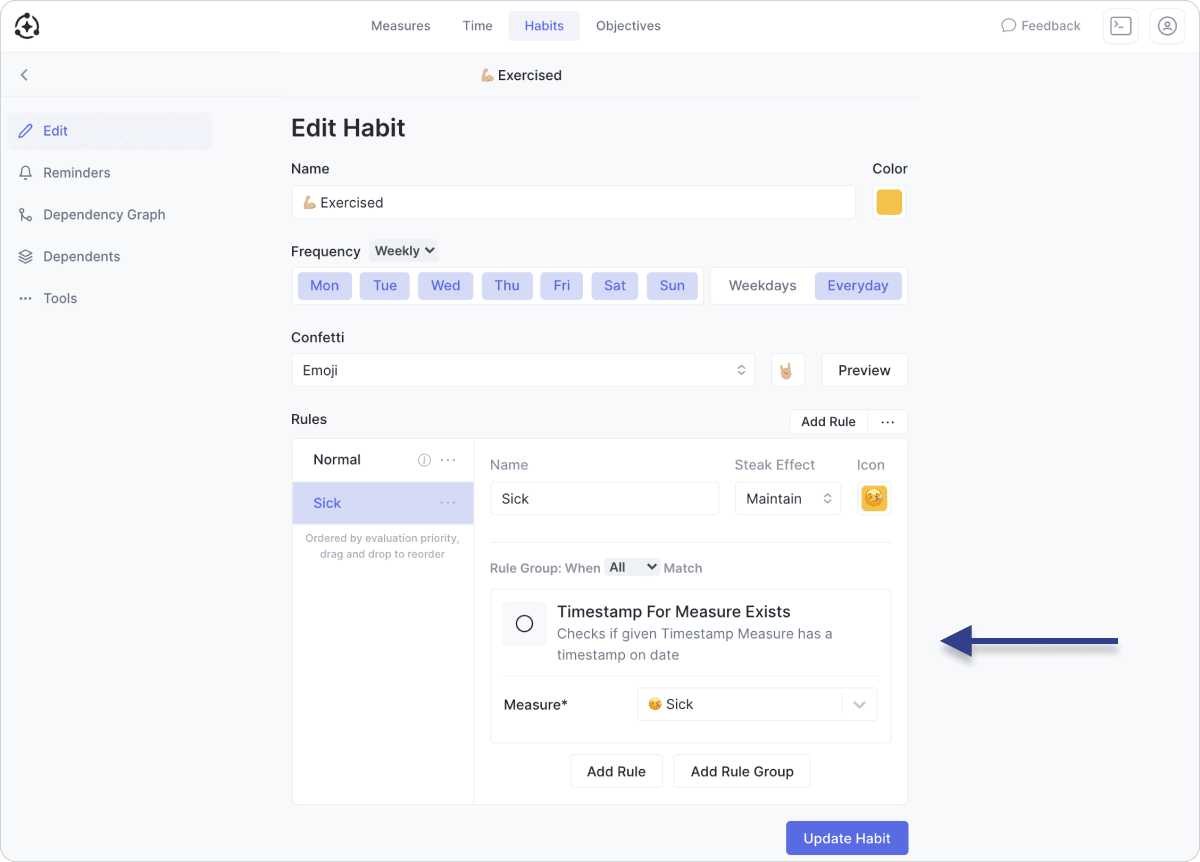
Using it
On the habits screen, right click a habit checkbox (or long press on mobile) to view the habit's completion types.
Click the "Sick" completion type and see each relevant habit become completed.
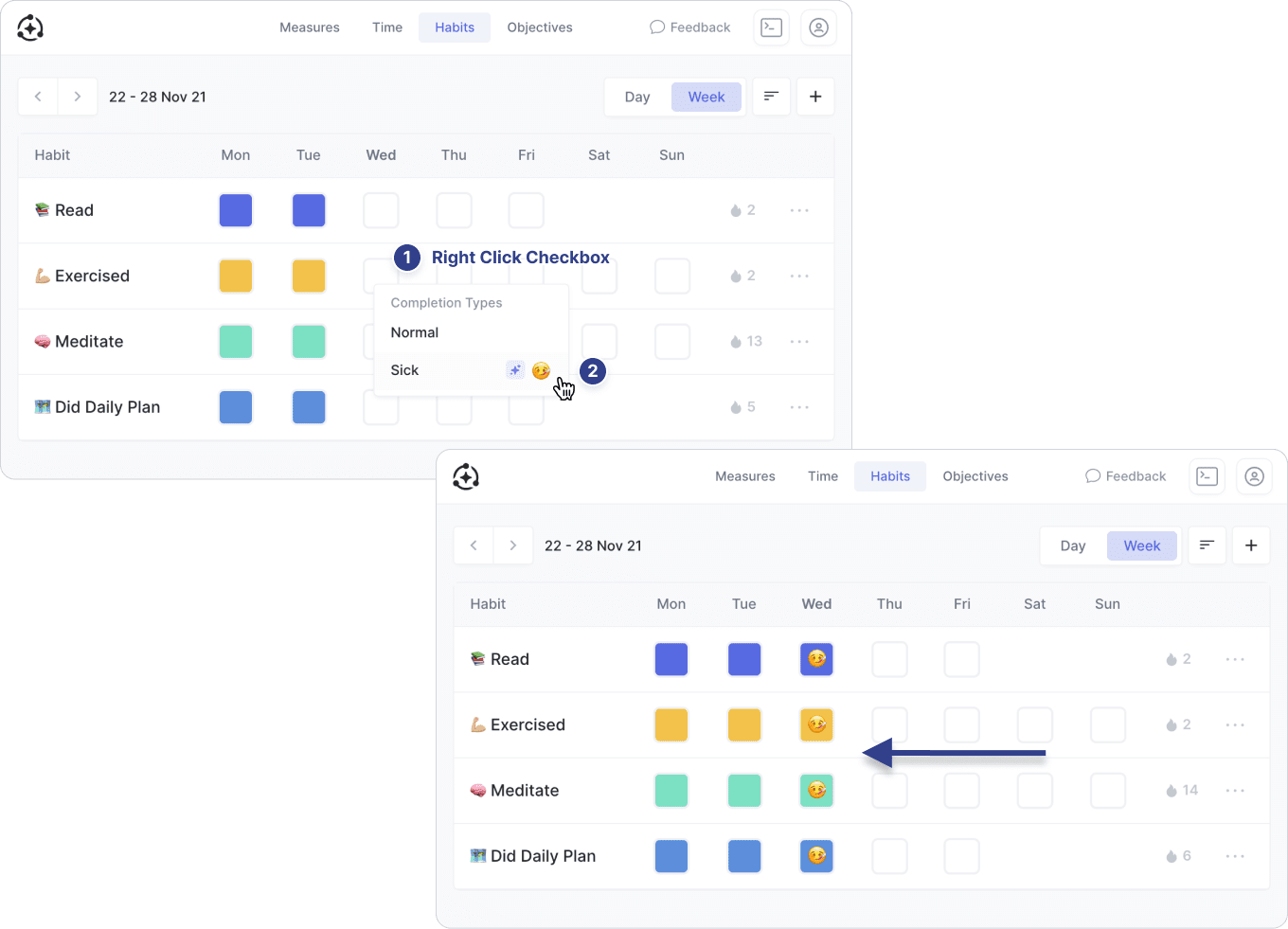
Looking at the "🤒 Sick" measure, you will see a measurement has been created. If you click the habit checkbox again to uncomplete it, the measurement will be deleted.
The below video shows all this, with the habits screen and the "🤒 Sick" measure side by side, making it easier to understand.
Bringing it all together
You can see how this approach is useful for many scenarios. The following example shows a habit with completion types for various scenarios including traveling and vacation.
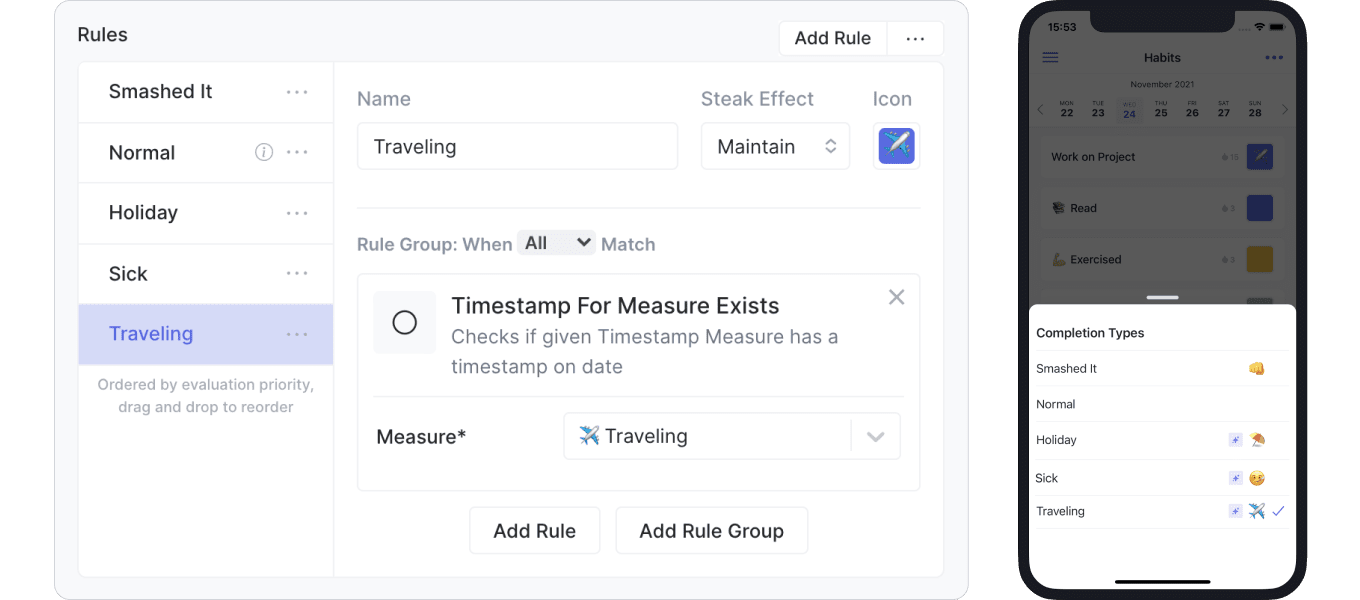
It is also worth pointing out that most Measure drop-downs allow you to quickly create new Measures.
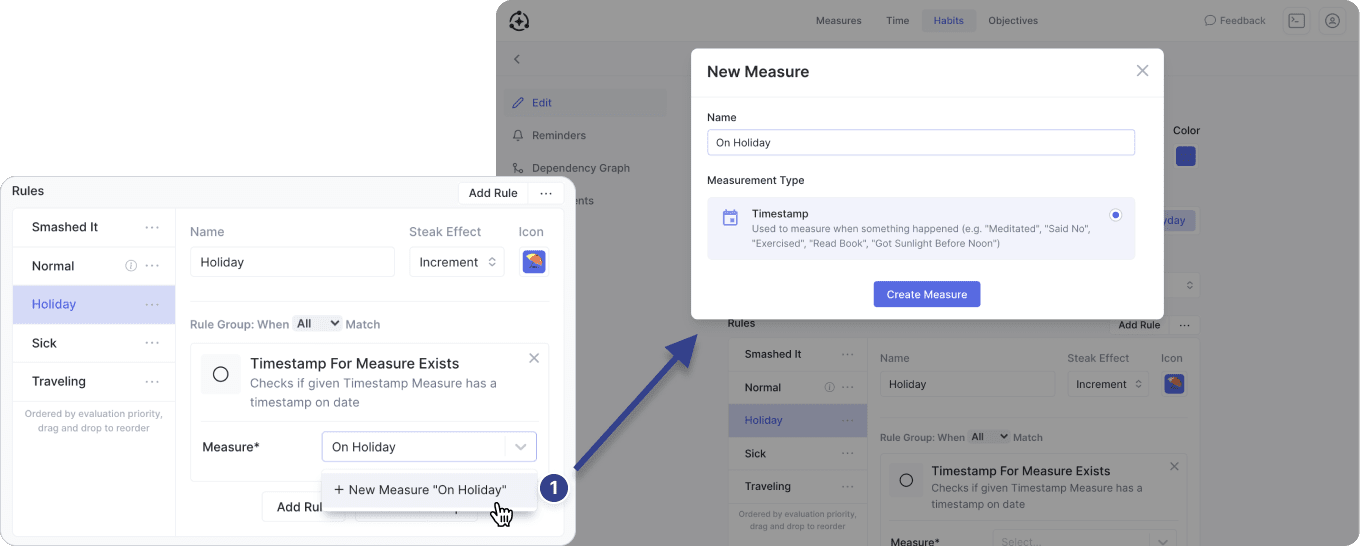
Combining with other rules
In some scenarios, you may want to still do something for habit, but have it be a less (or more) intensive version of what you normally do. You can achieve this by using rules together.
Let's say you have a habit to read 30 minutes a day, but on holidays you just want to read for 5 minutes a day.
The following example shows a habit with the "Normal" completion type with a rule for 30 minutes of reading. There is also a "Holiday" completion type with a "Timestamp For Measure Exists" rule and the same "Time Entry Measure Sum Check" rule set to 5 minutes.
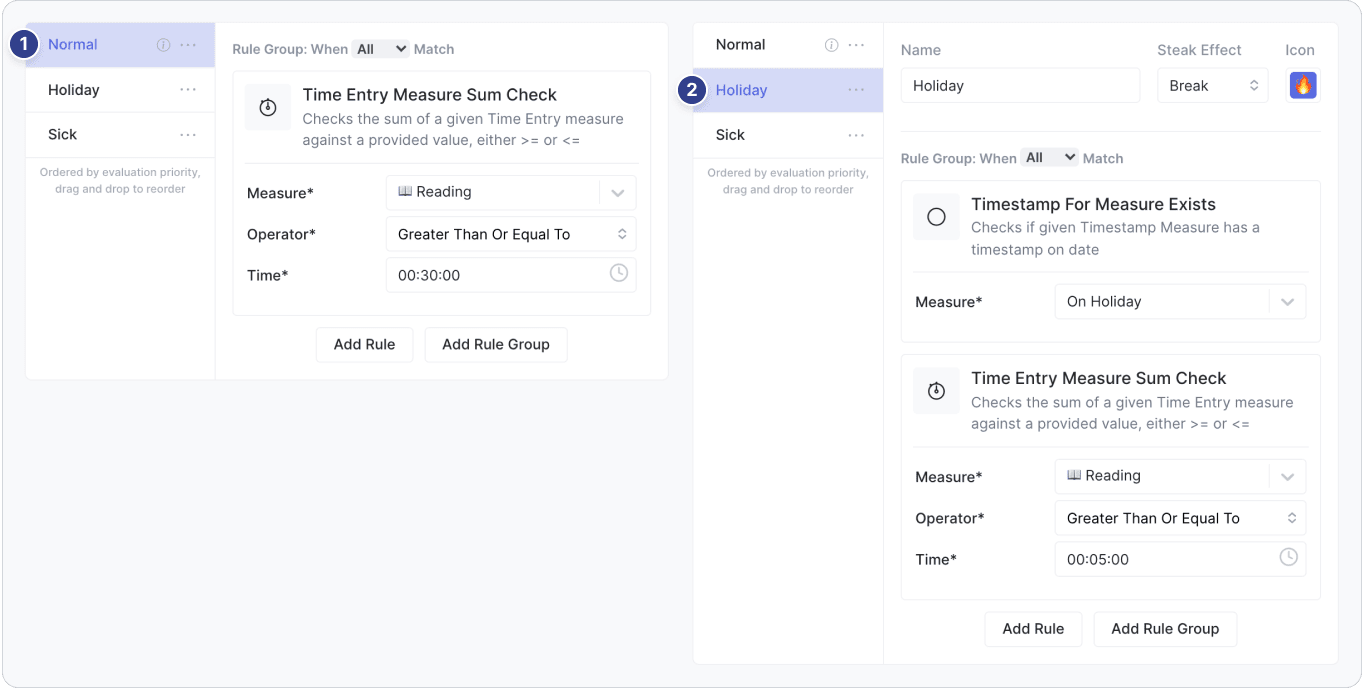
Closing
We've seen in this guide how habit completion types and rules can be useful.
Going forward, measurements could be automatically created for you by an integration or using the API (for example if your calendar contains an event called "flight"), but that is outside the scope of this guide.
For further reading, see: