Dashboards
Dashboards in Conjure allow you to:
- Use a variety of Blocks for different purposes
- Visualize data from Habits, Measures & Objectives
- Perform actions and shortcuts
- Create shared Dashboards with others
- Build your layout through drag-and-drop
- Customize your workflow
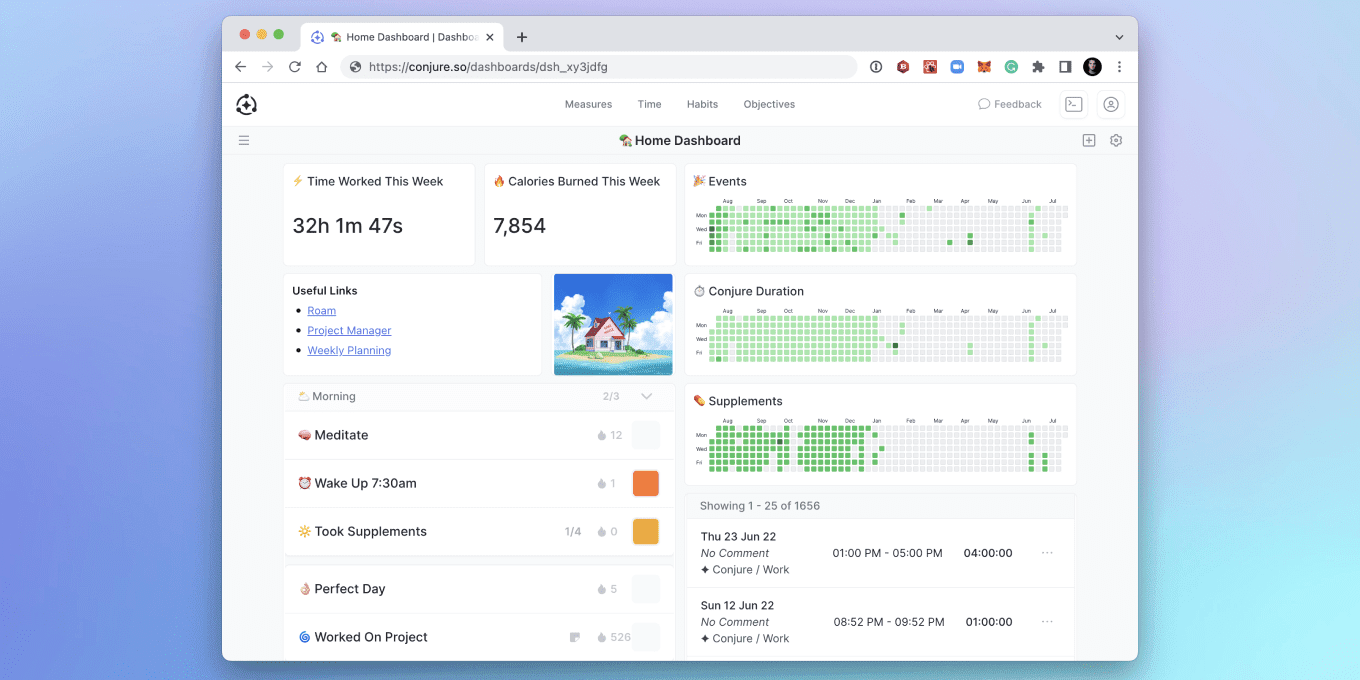
Dashboards are available on Web, and will come to Mobile in the near future.
You can get to Dashboards in one of the following ways:
- Clicking the top right Settings button and then clicking Dashboards in the menu
- Using keyboard shortcut
GthenD - Through the Command Menu
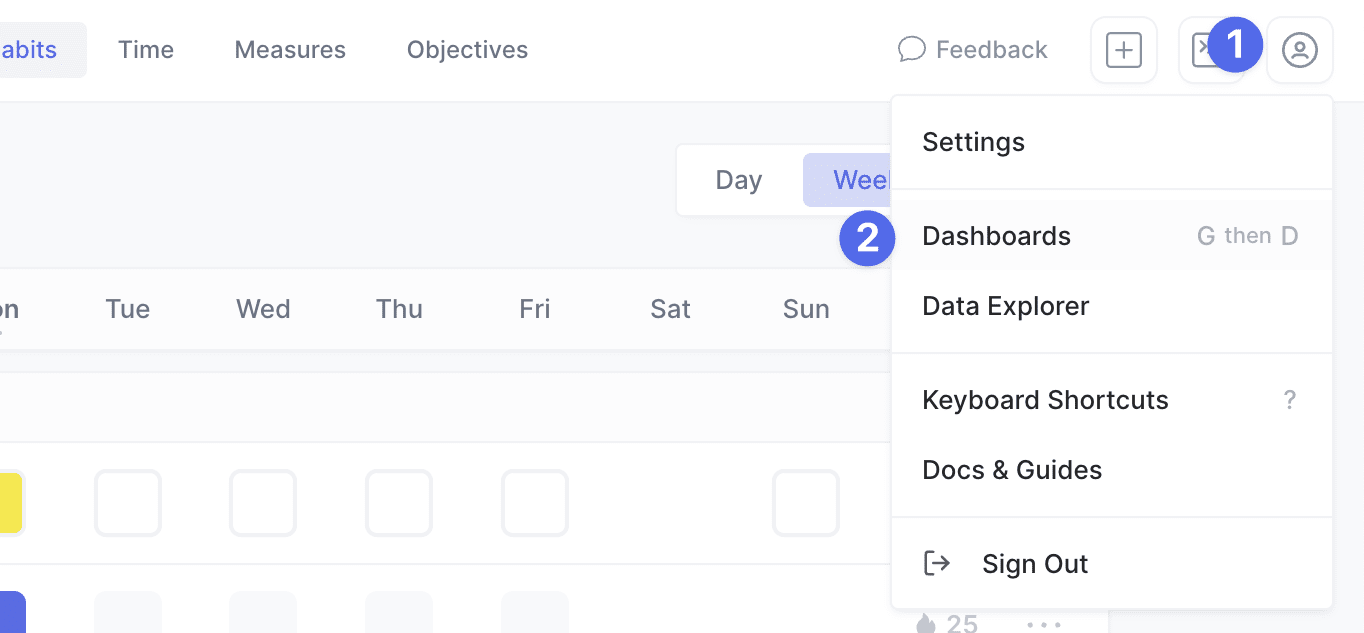
Blocks
A Dashboard is made up of Blocks, which can be reordered and resized.
In the Add Block Drawer, you can see all the Block types available and add them to a Dashboard.
New types of Block are added regularly and on request (so let us know if there's one you'd like).
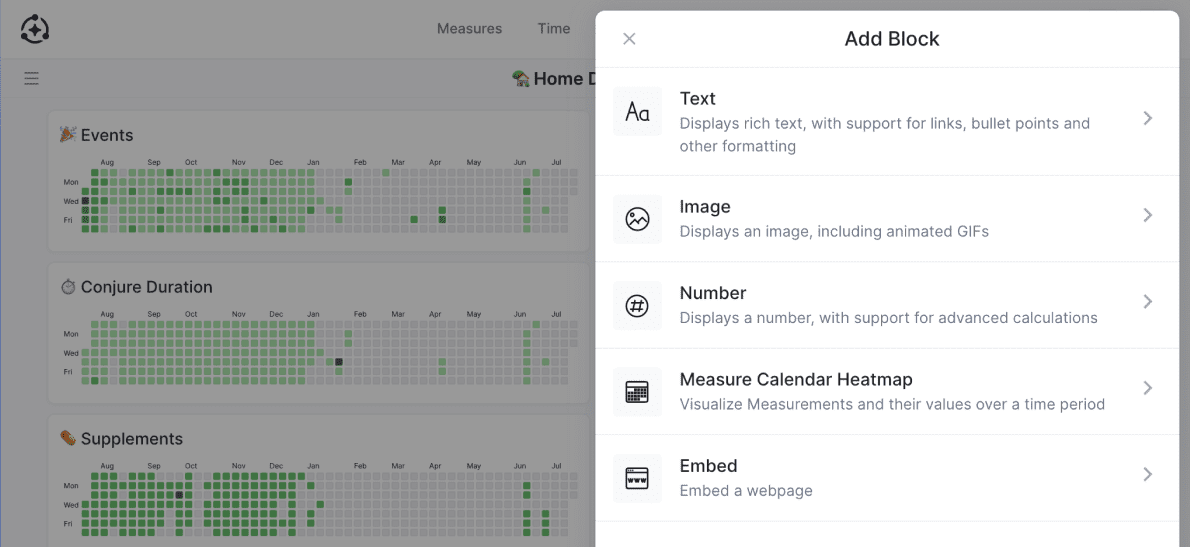
Shared Dashboards
Dashboards can be shared with other people, who can add their own Blocks.
Some use cases for shared Dashboards include:
- Peer Accountability Groups
- Competitions with Friends
- Coaching
- Work-related KPIs & OKRs

Invites
Dashboard Owners can invite people to a Dashboard via email.
Invites are valid for 7 days and expire if not accepted.
The invite email can also be resent, which makes the invite valid for another 7 days.
If the person receiving the invite does not have a Conjure account, they can create one while accepting the invite.
Pending invites can be deleted before they are accepted.
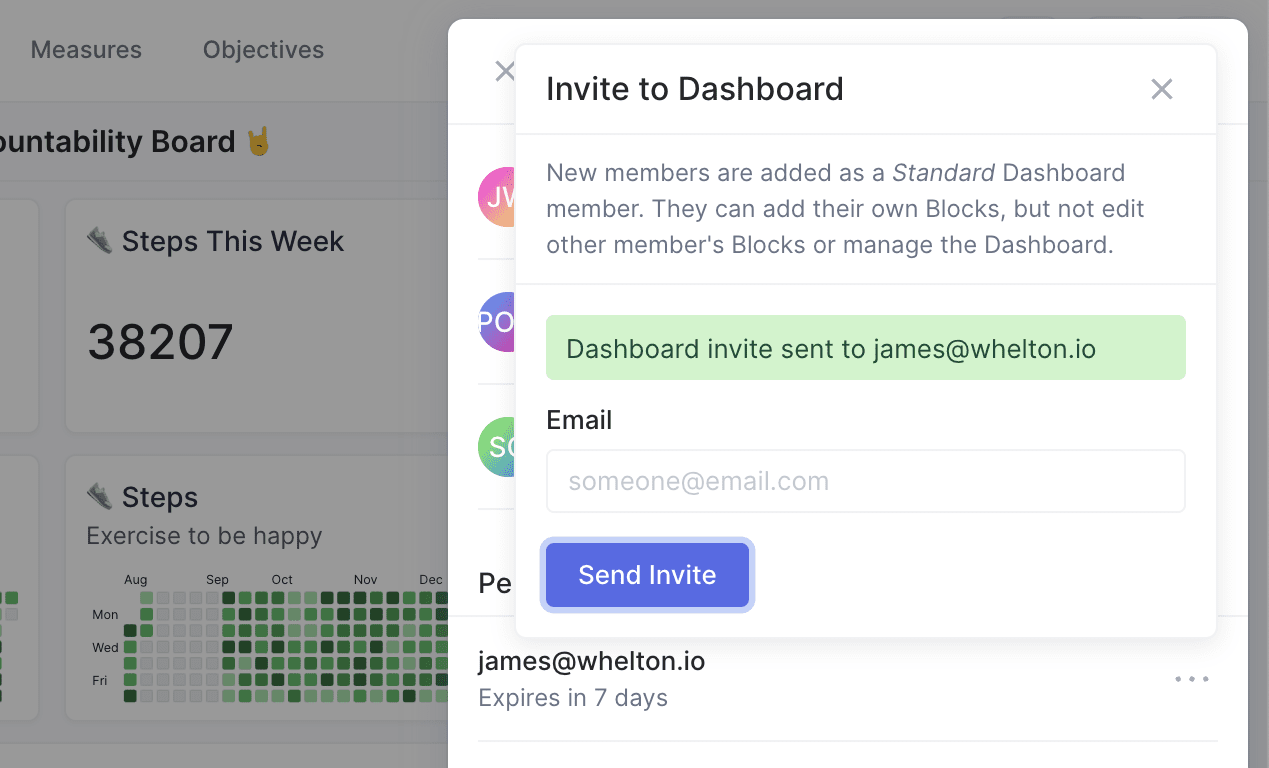
Dashboard Owner
Every Dashboard has a Dashboard Owner (the person who created it). The Dashboard Owner is the only person who can invite others.
Currently there can be only be one Dashboard Owner and ownership can not be transferred (this will change in the near future).
Only the Dashboard Owner can change the Dashboard's settings, manage Members or delete the Dashboard. All Dashboard Members can add and reorder Blocks (see below).
Block Permissions
Any Dashboard Member can add Blocks to a Dashboard.
Any Block they add, they become the Block Owner of it.
Only a Block's Owner can see it's settings or edit it, not other Members (include the Dashboard Owner).
The Block Owner or a Dashboard Owner may delete a Block, but not other Members.
Any Dashboard Member can reorder Blocks on a Dashboard.
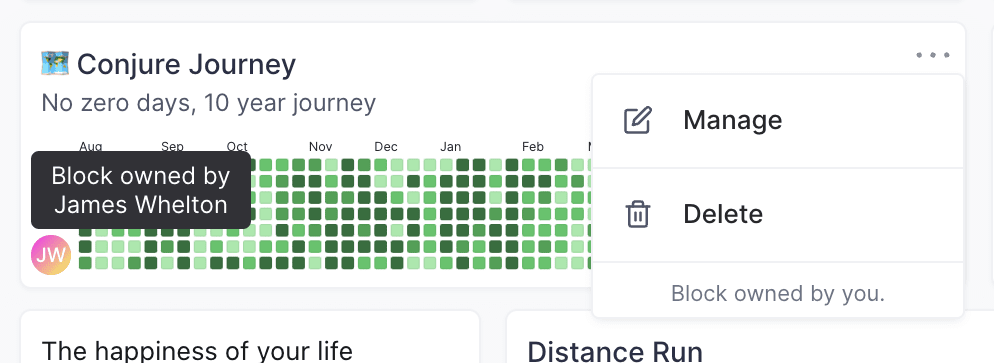
Removing Members
Only Dashboard Owners can remove Members from a Dashboard.
When a Member is removed from a Dashboard, any Blocks owned by them will be deleted.
Leaving a Dashboard
You can leave a Dashboad you are a Member of at any time. When you leave, any Blocks owned by you will be deleted.
To leave a Dashboard, click the Settings button, then click Dashboard Members and then click Leave Dashboard at the bottom of the Drawer.
Data Privacy
When you add a Block to a Dashboard, you control what is shown.
Other Dashboard Members can not access your underlying data or see a Block's settings.
For example, if you add a Measure Calendar Heatmap Block, other Dashboard Members can not access the underlying Measure or Measurements. They can only see the Measure's name and value of Measurements as you have chosen (eg the count of Measurements on a day).