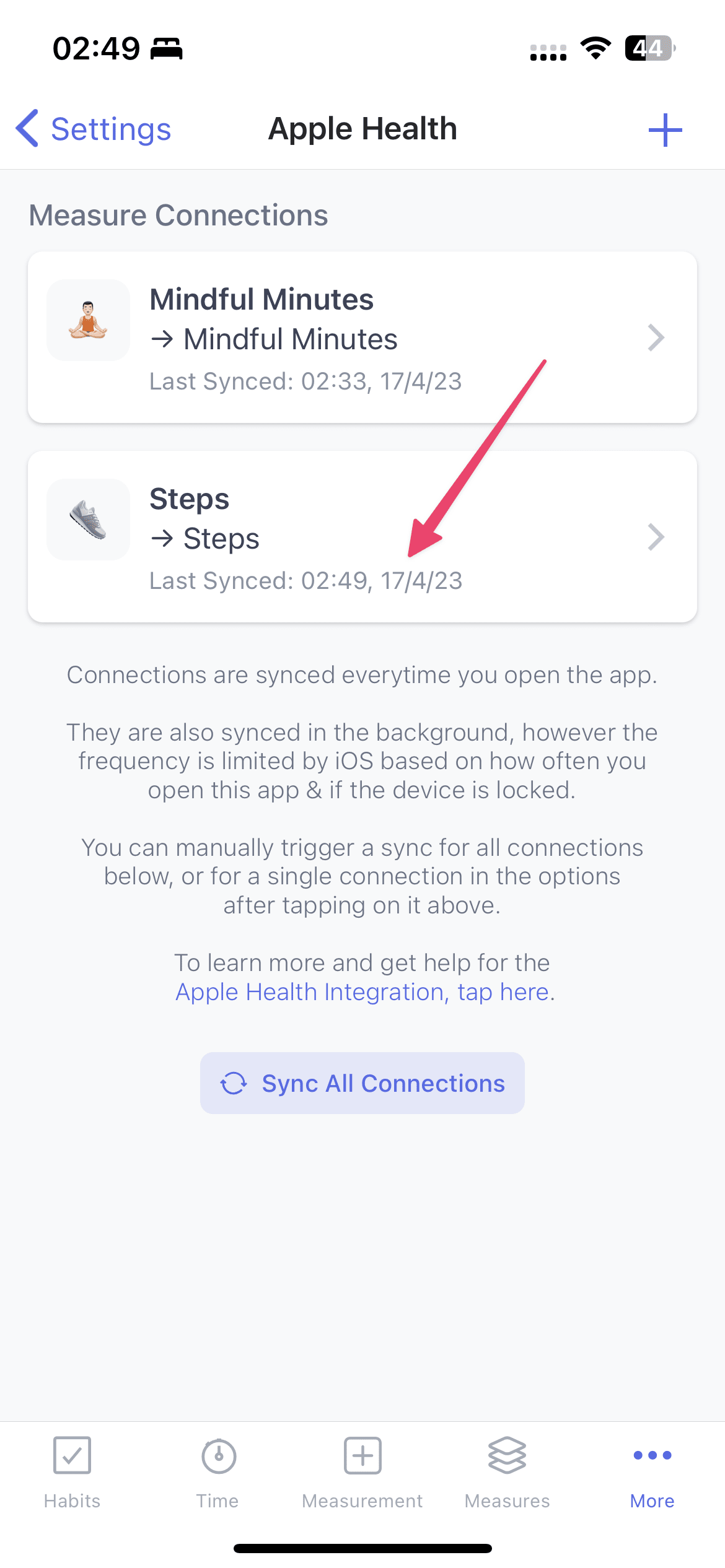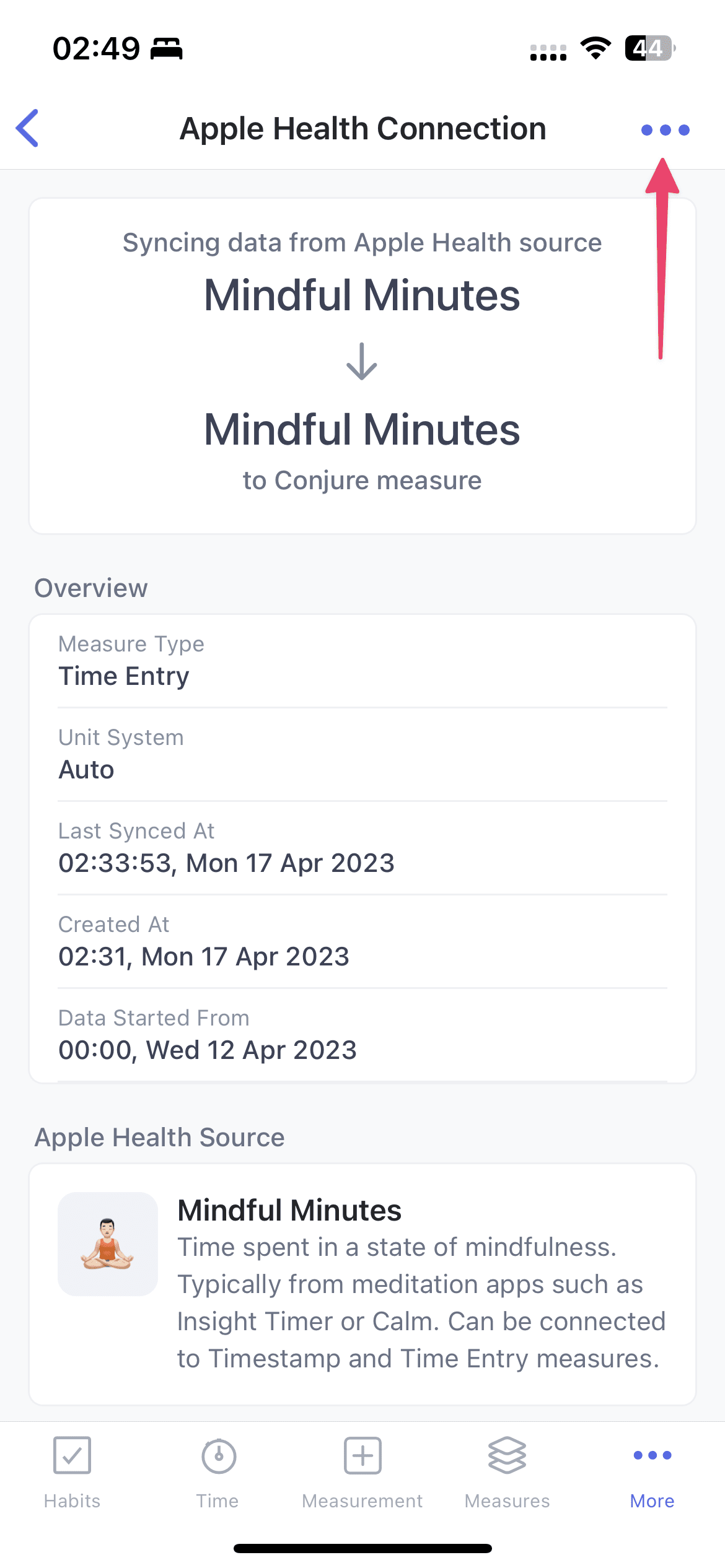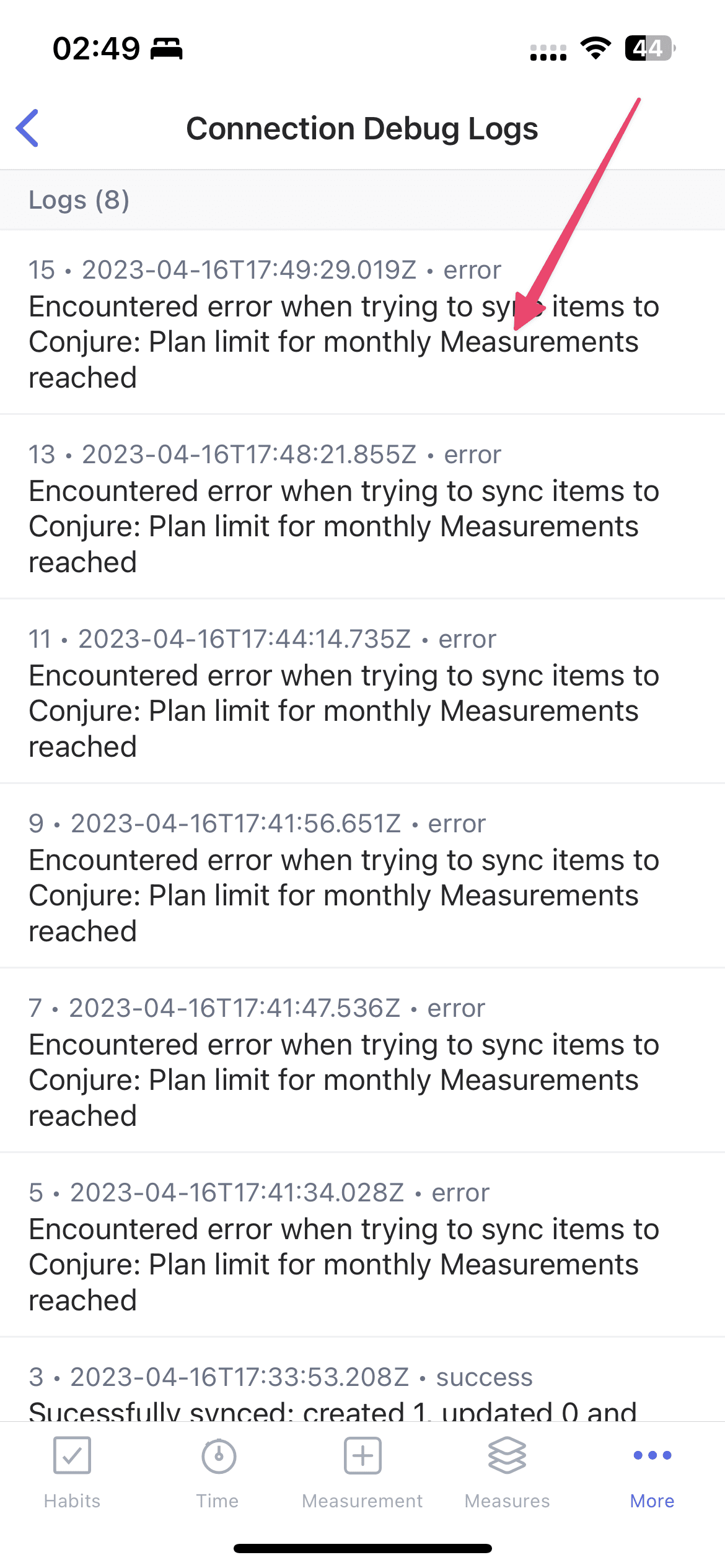Troubleshooting
Here are a few ways you can understand what data a connection synced (or didn't if encountered an issue), and understand the underlying source and sample a measurement was created from.
Measurement Meta
Each measurement created from an Apple Health connection has meta information about the underlying source, sample, timezone and query. To view, open the appropriate Measure and click on the "Meta" icon or "Details" on the "•••" button.
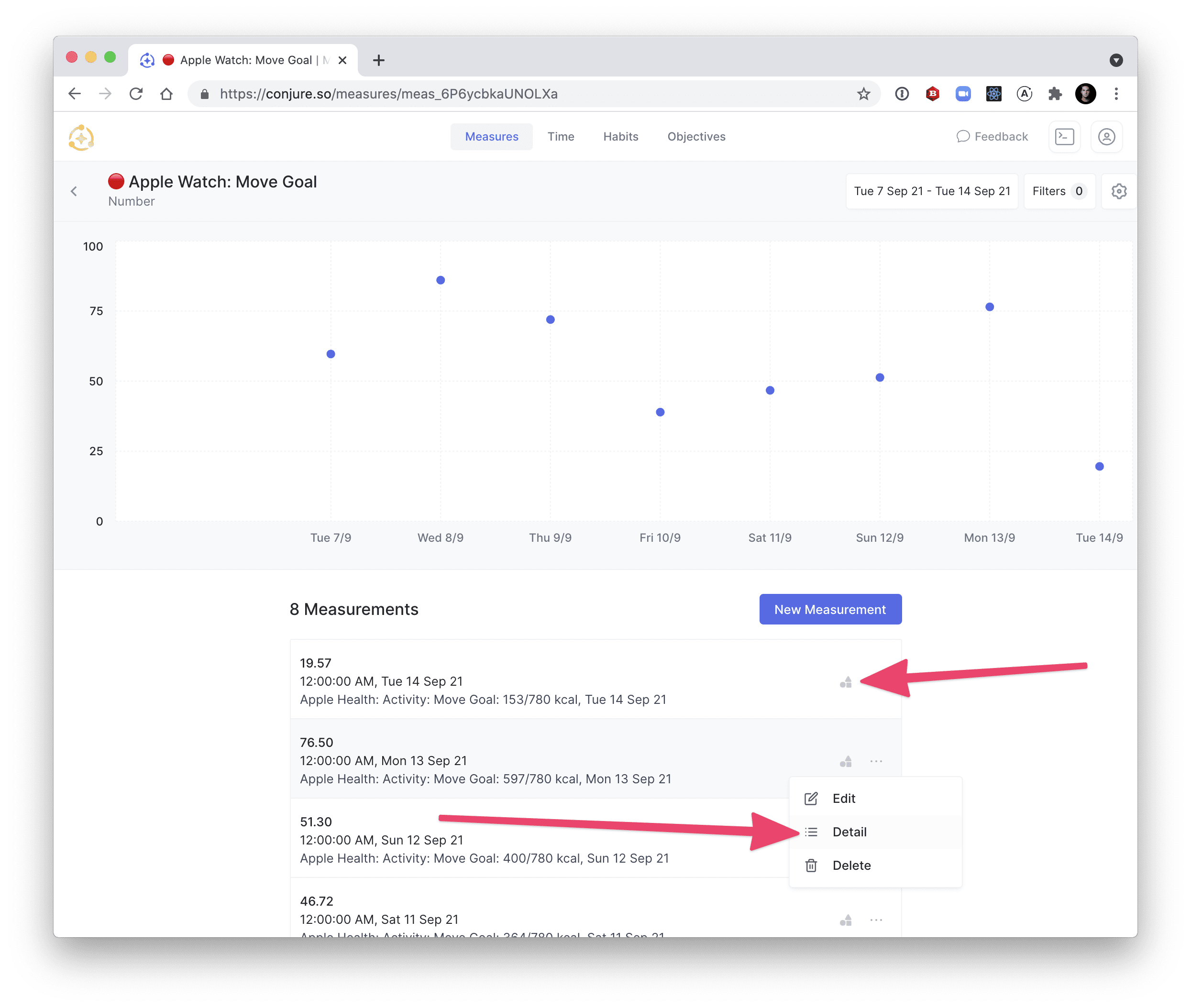
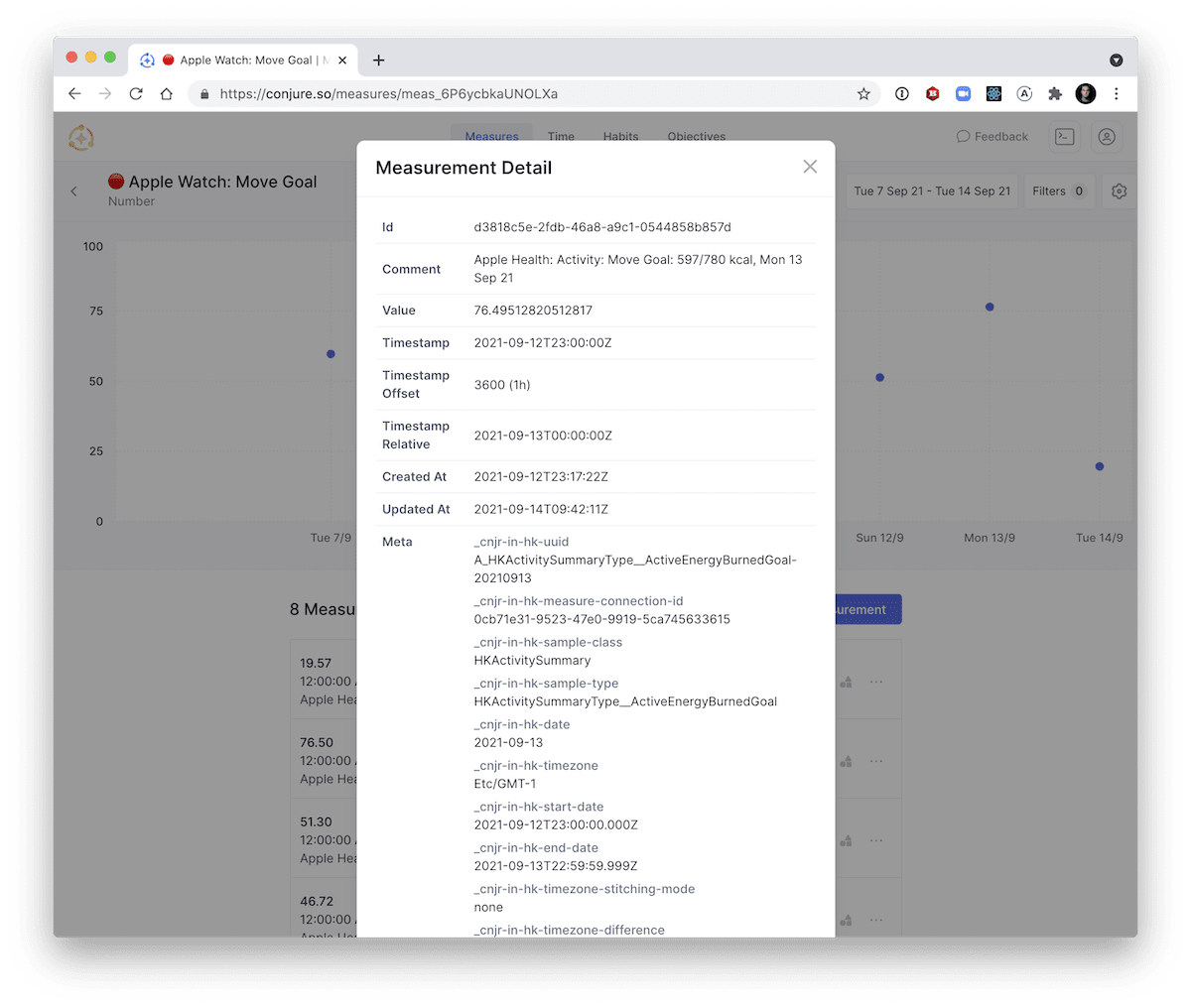
Connection Debug Details & Logs
You can view the debug details of a connection and it's sync logs. View the connection by in the app going to Settings, then Apple Health, then tapping on the connection. Then tap the "•••" button and select either "Show Debug Details" or "View Debug Logs". You can tap a log to view all the sync details.
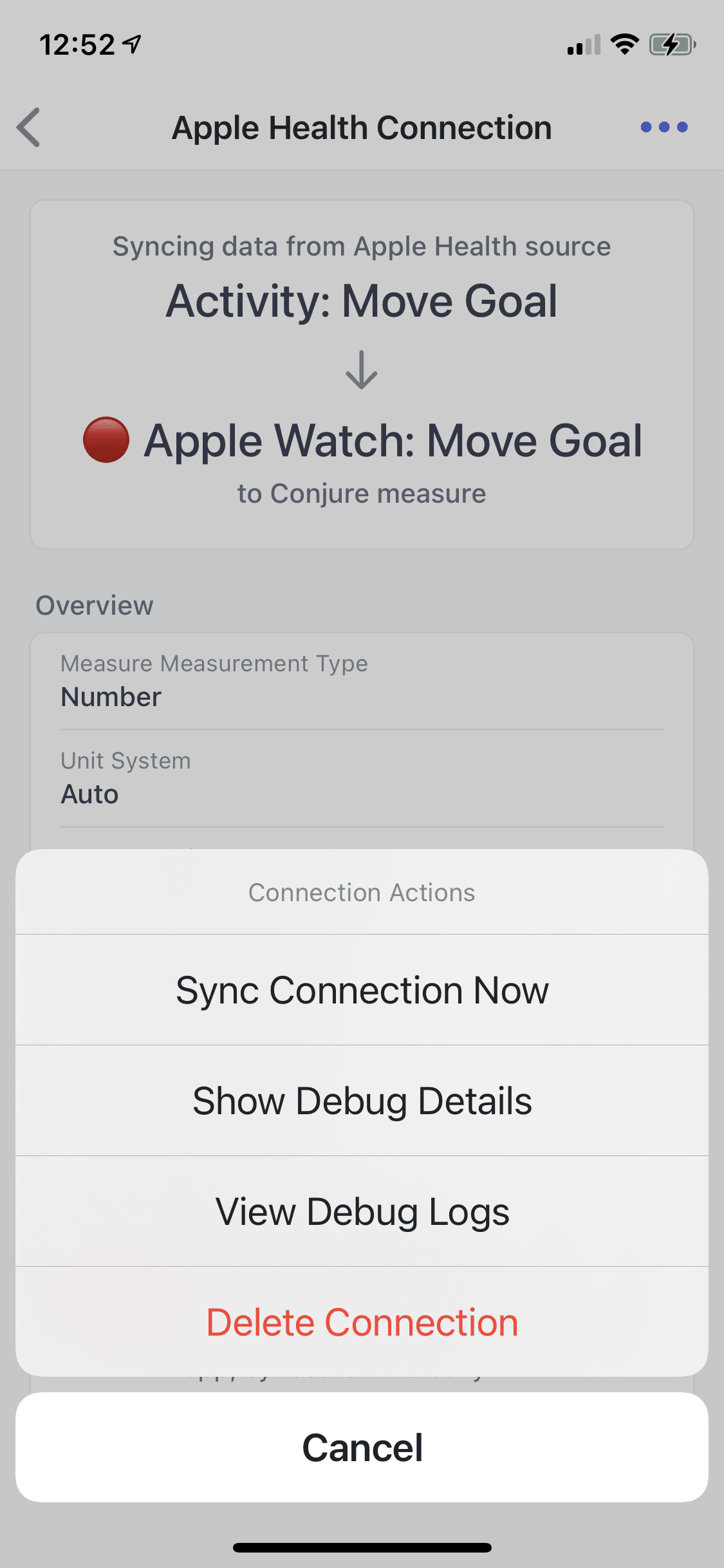
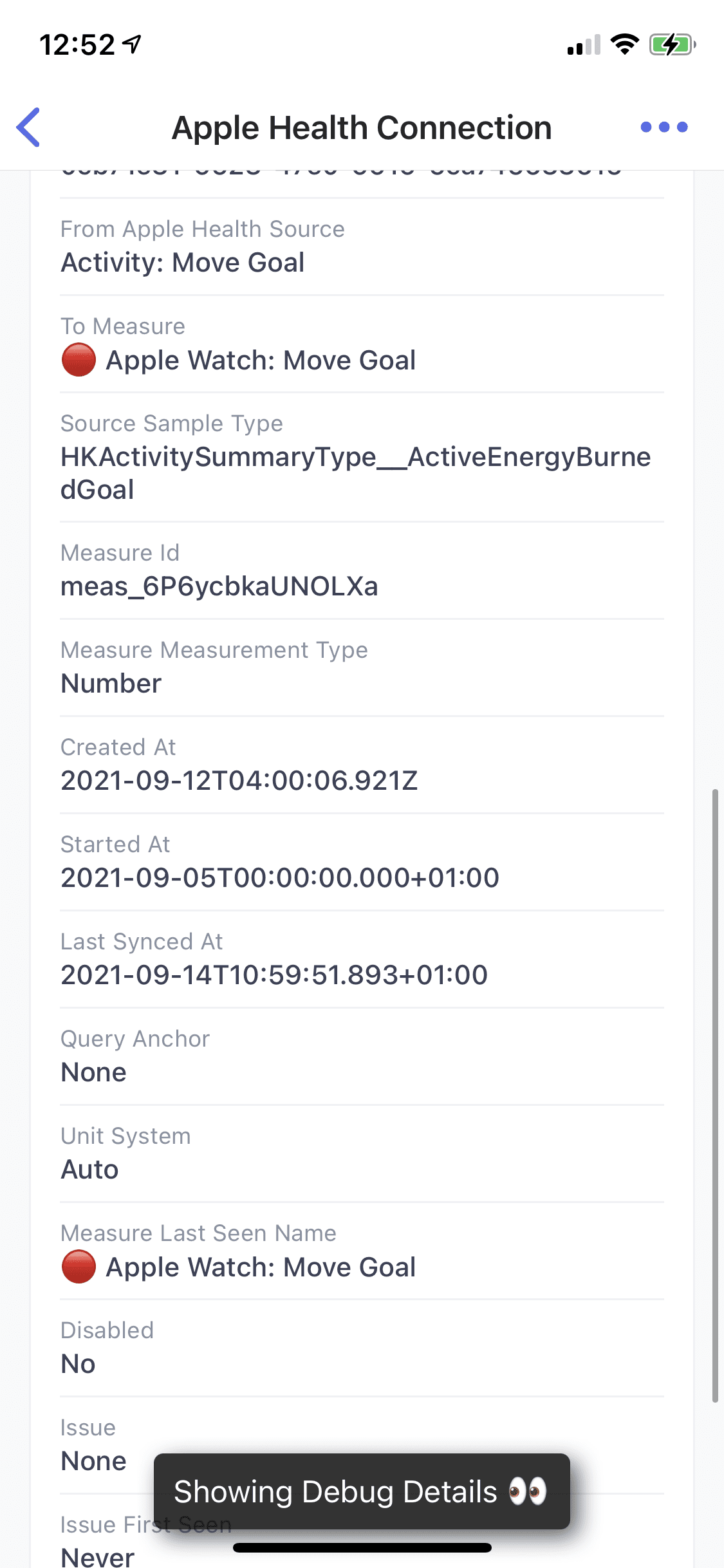
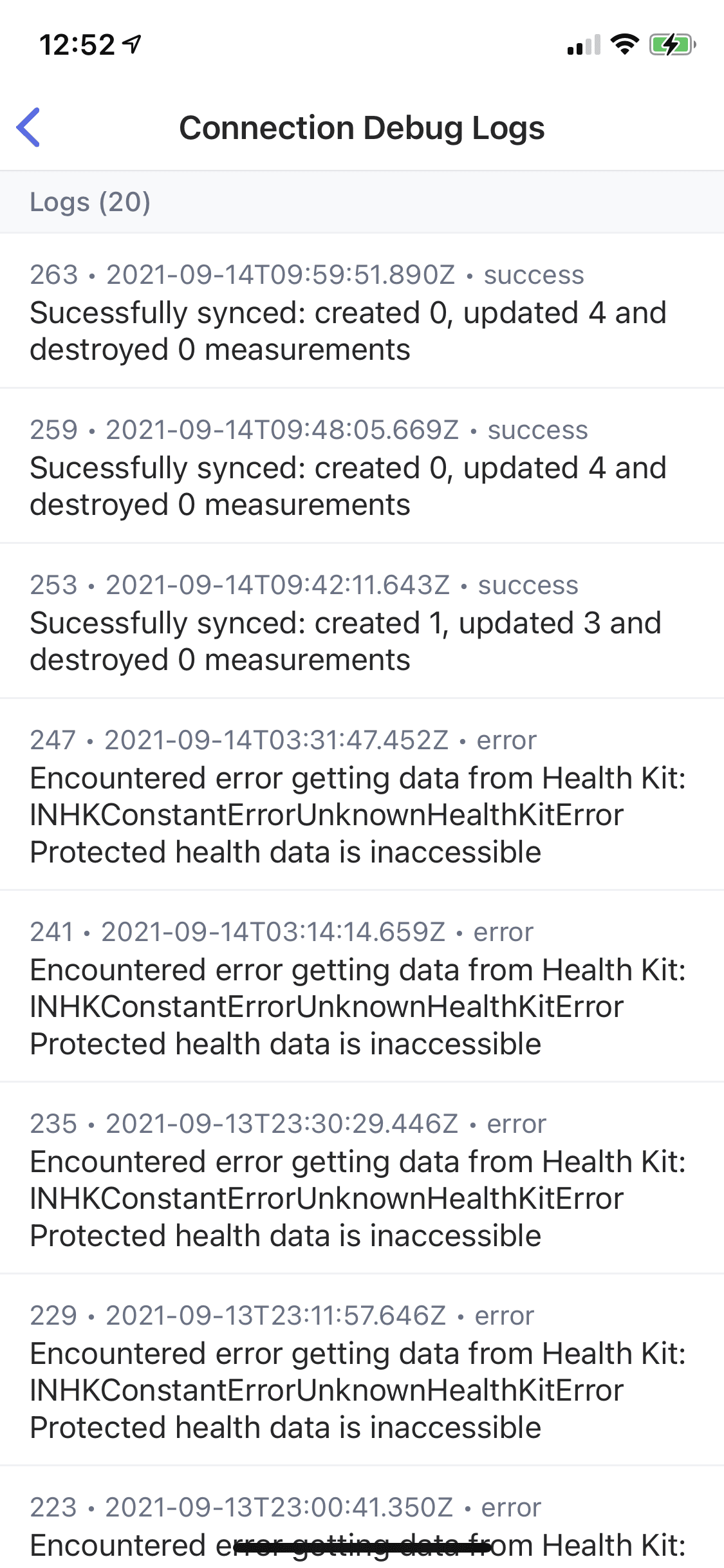
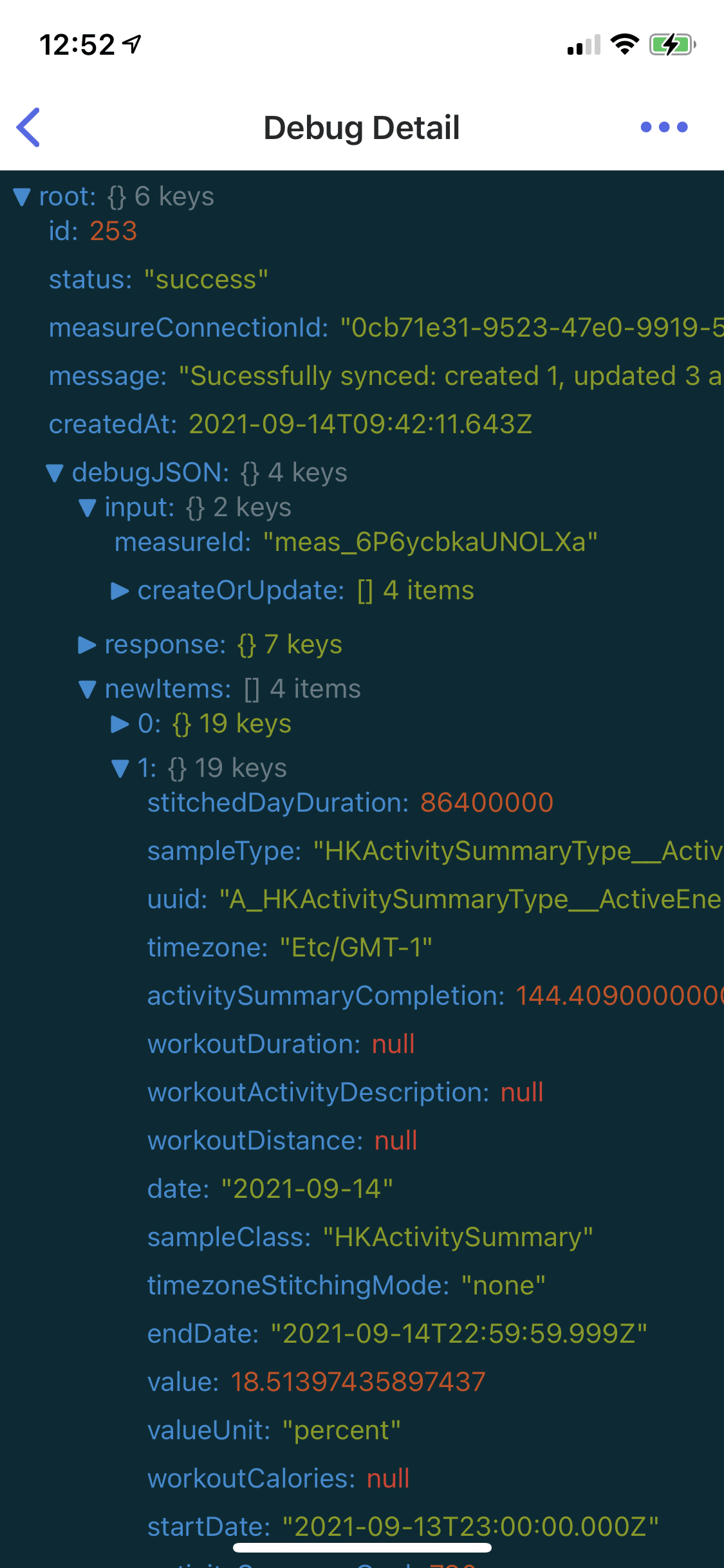
Reaching Measurements Plan Limit
If you are on a plan with a monthly Measurement limit (eg the Free Plan), it will be displayed in app when approaching a limit or reaching it.
For integrations such as Apple Health, we do allow some additional measurements to continue to be created, going over the limit, to try minimize disruption.
At a certain point, we will stop allowing additional measurements to be created, so if you expect to exceed your monthly limit, we ask you to consider upgrading your plan.
To determine if your Apple Health data is not syncing due to going past a plan limit:
- In the app, go to More, then Settings, then Apple Health
- Look at "Last Synced" on the Measure Connection(s) and see if it is old/outdated
- You can tap the Sync All Connections button to try sync again and see if "Last Synced" updates
- Tap a Measure Connection, then tap the
•••header button - Tap View Debug Logs
- Look for recent error messages like "Plan limit for monthly Measurements reached"
You can read more about Usage & Plan Limits here.