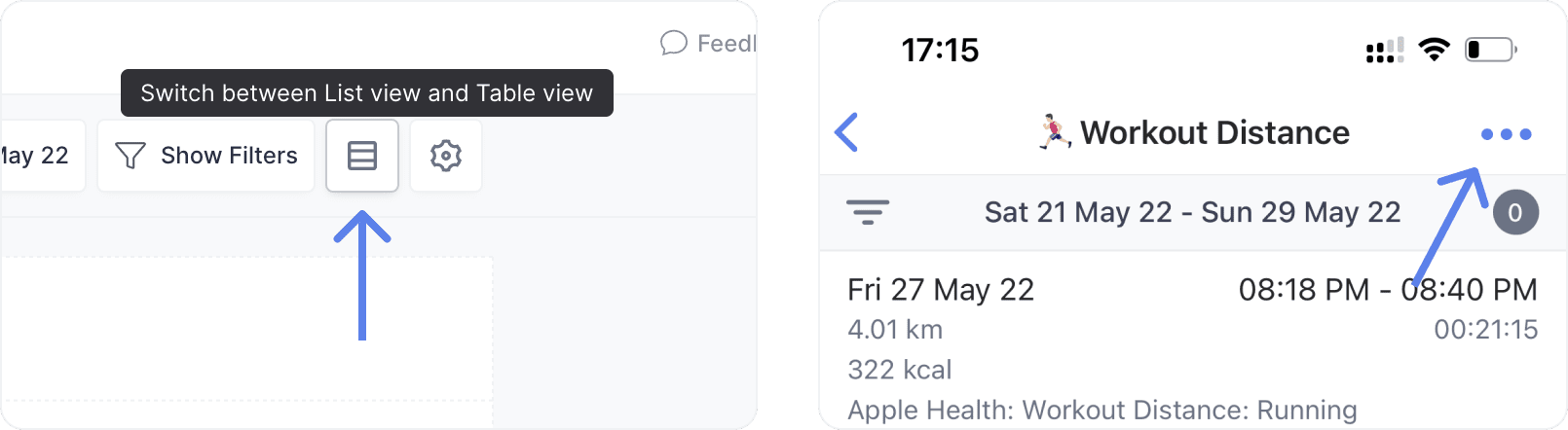Measures
Using Measures, you can track behaviors, metrics, events or whatever you want. Measures are the data layer of Conjure.
Measures can be used to automatically complete Habits (through rules) or progress Objectives (through results), in addition to being a feedback loop for your own understanding of your behaviour over time.
You can manually create measurements, or automatically through integrations like the Apple Health Integration.
Measure Types
Here are the different types of measures in Conjure. We are continually adding new measure types, so if you have any ideas or requests, please let us know!
You can always add custom fields to measures after creation.
Timestamp
A timestamp measure is the most basic type and used for tracking when something happened. Examples of this timestamp measures are: Read Book, Sick Days. Traveling, Took Supplements, Talked to someone new, Meditated.
Time Entry
A time entry measure is used for tracking time spent doing something. It has Duration and Active fields.
Examples of time entry measures are: Reading, Work on Project, Meditation.
Time entry measures are also used by the Time Tracking feature, which provides an interface specifically designed for regular tracking of time (eg tracking working on a project or time spent reading). You can configure a time entry measure not to show in Time Tracking if you wish.
Number
A number measure is used for tracking number values and has a number Value field.
Examples of number measures are: Weight, Water Consumed, Push Ups, Weight Lifted.
You can configure display options on a number measure, including if it is a round number or the decimal precision.
Workout Distance
This measure type has Distance, Calories and Duration fields, used for tracking distance based workouts,
such as runs, walks and hikes. It is used by the Apple Health Integration.
Guides
List View & Table View
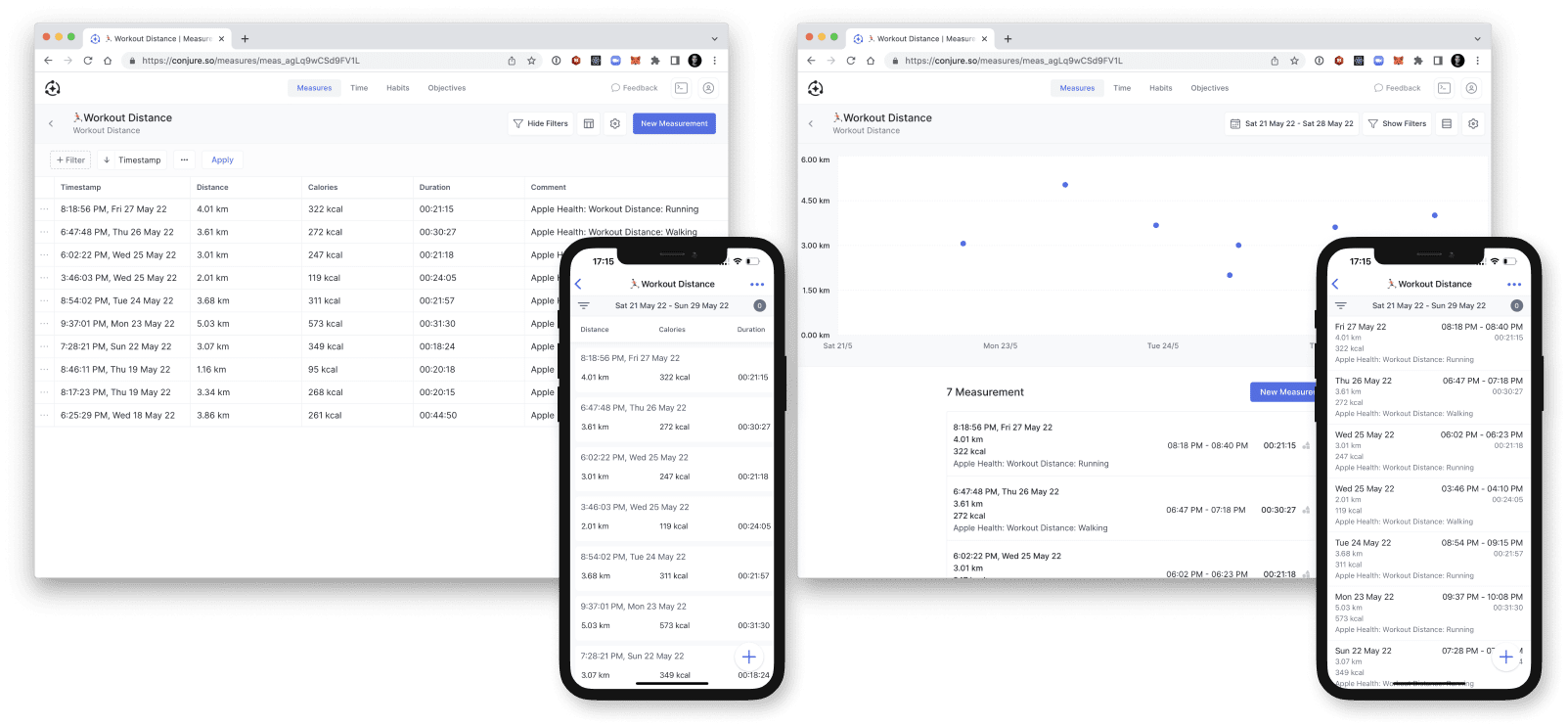
You can switch between the 'List' view and the 'Table' view by pressing the toggle button on web,
or the ··· button on mobile, on the Measure screen.