Habits
You can use Conjure to build, maintain and track habits.
You can use Habits in a simple manner, or have a sophisticated setup with automatic completions (through rules and integrations) and different completion types.
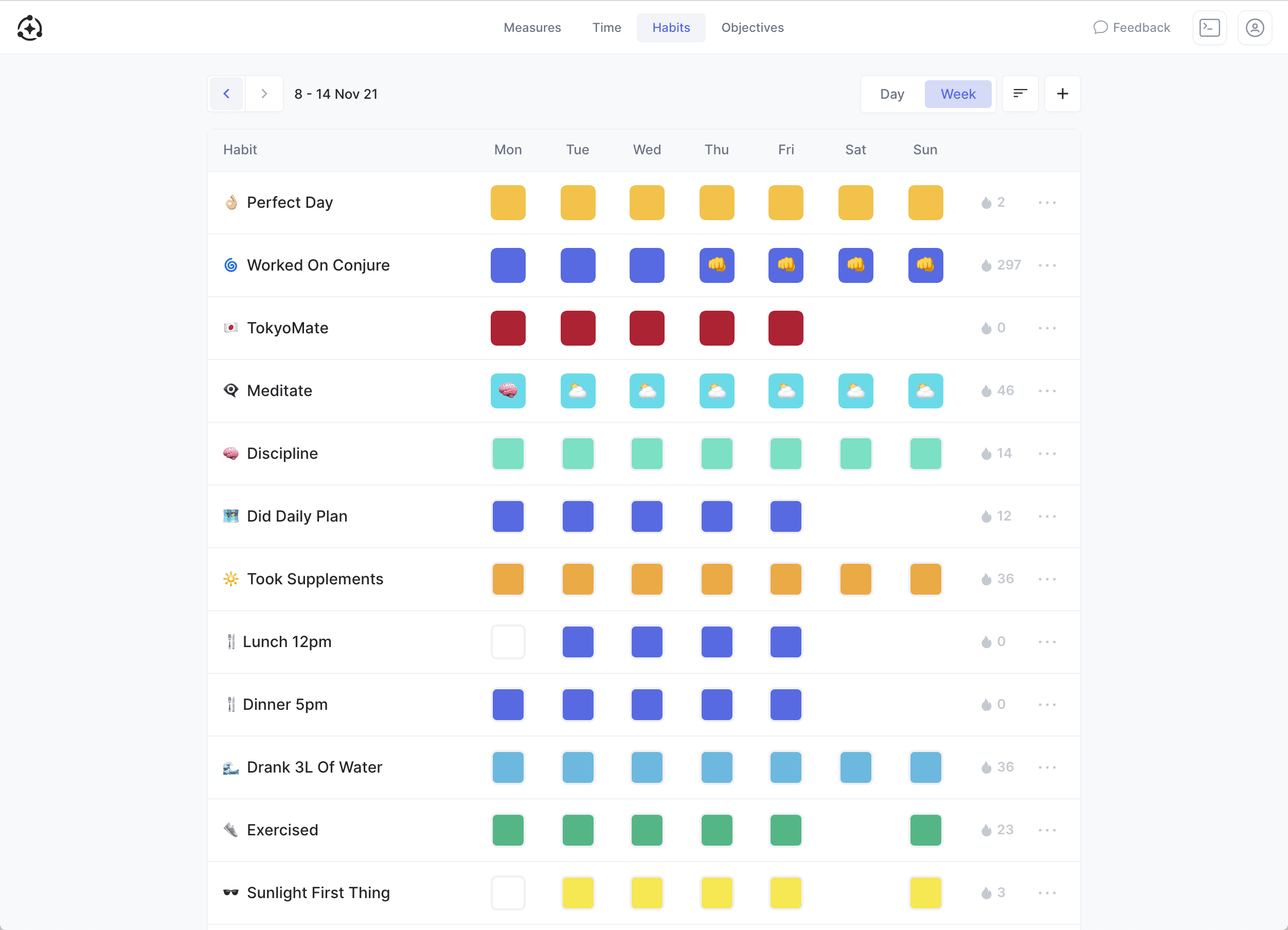

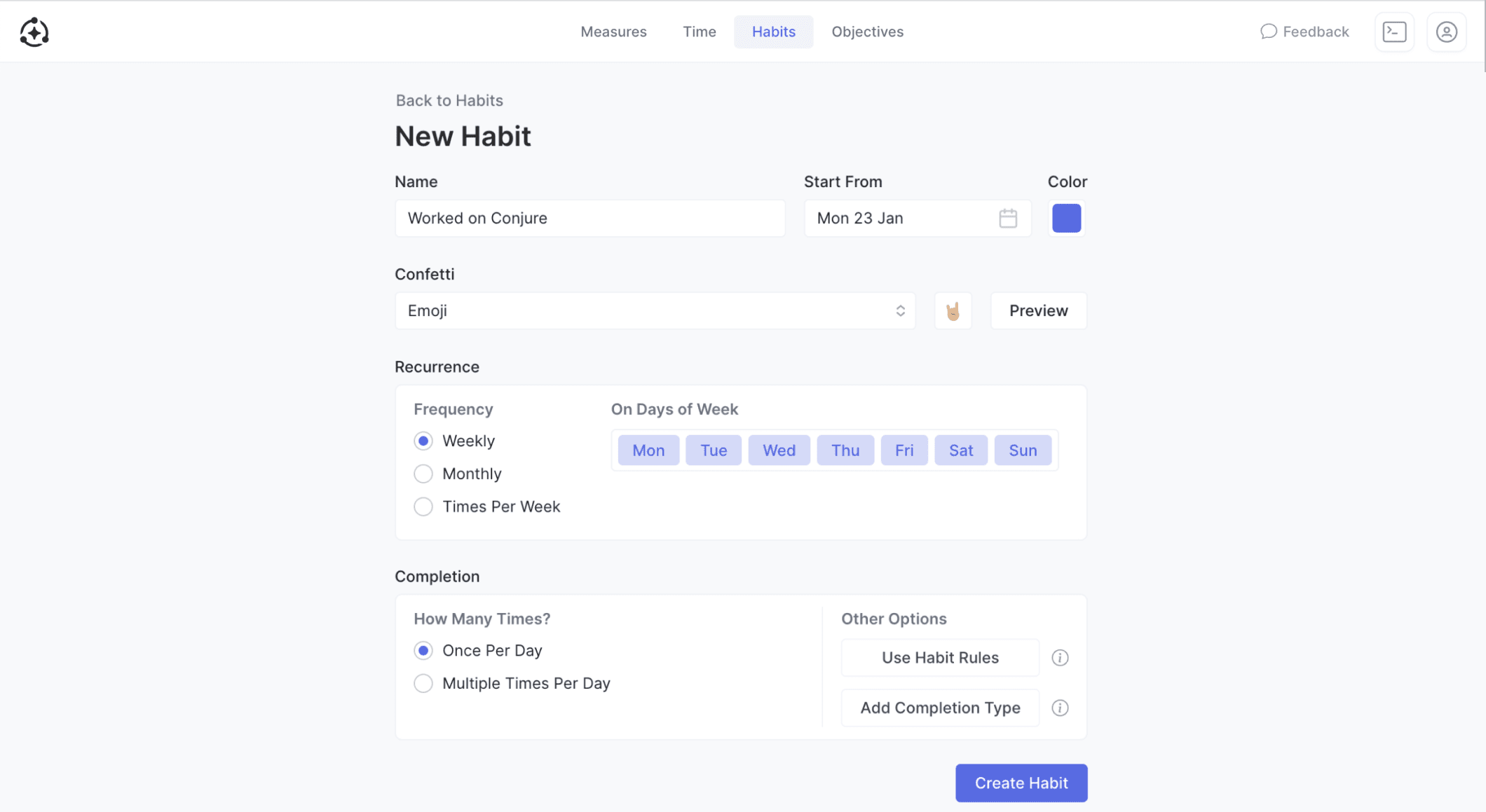
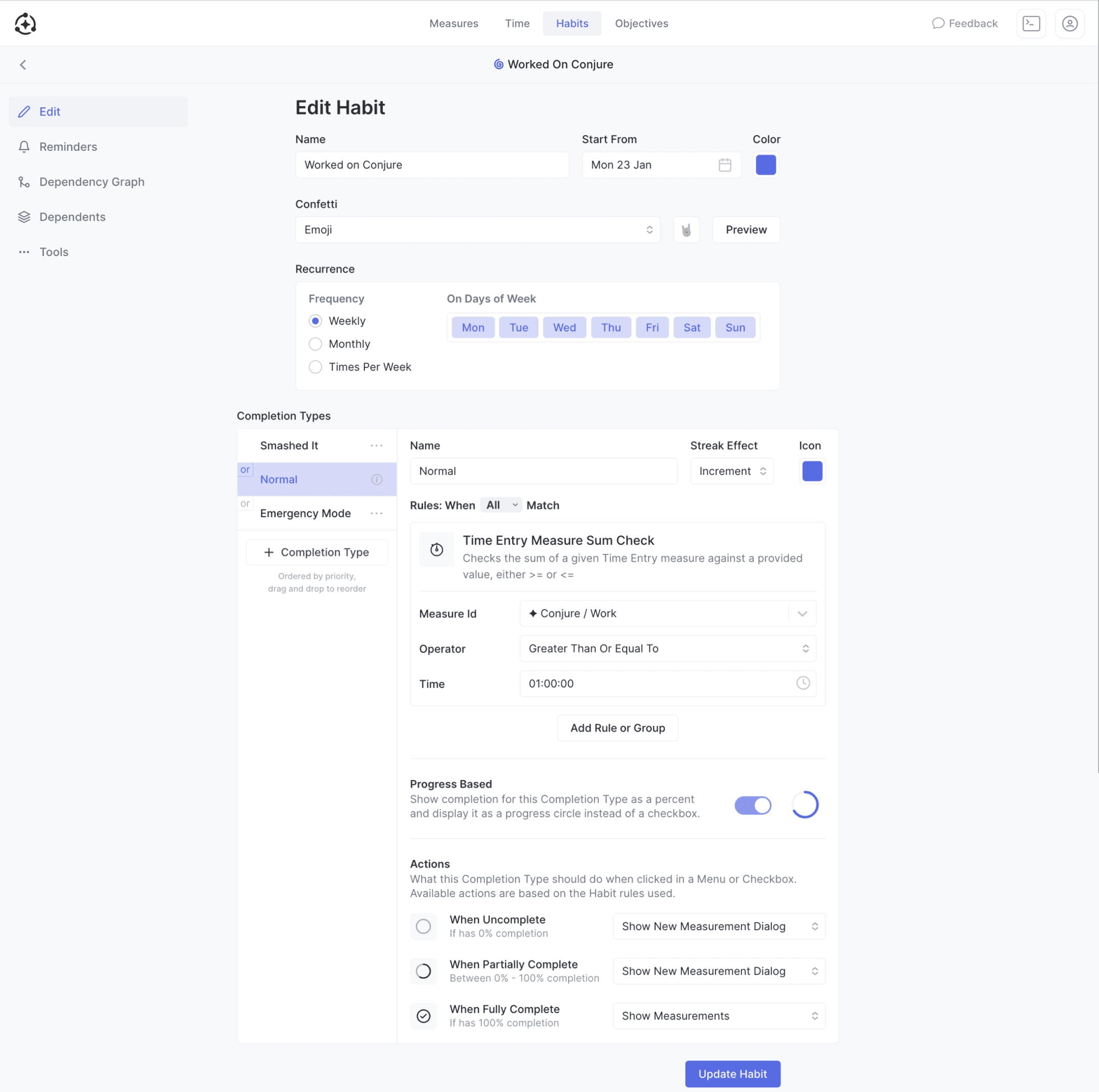
Recurrence
A Habit can be set to occur:
- On certain days of the week or month
- A number of times per week
You can choose the recurrence type when creating or editing a Habit.
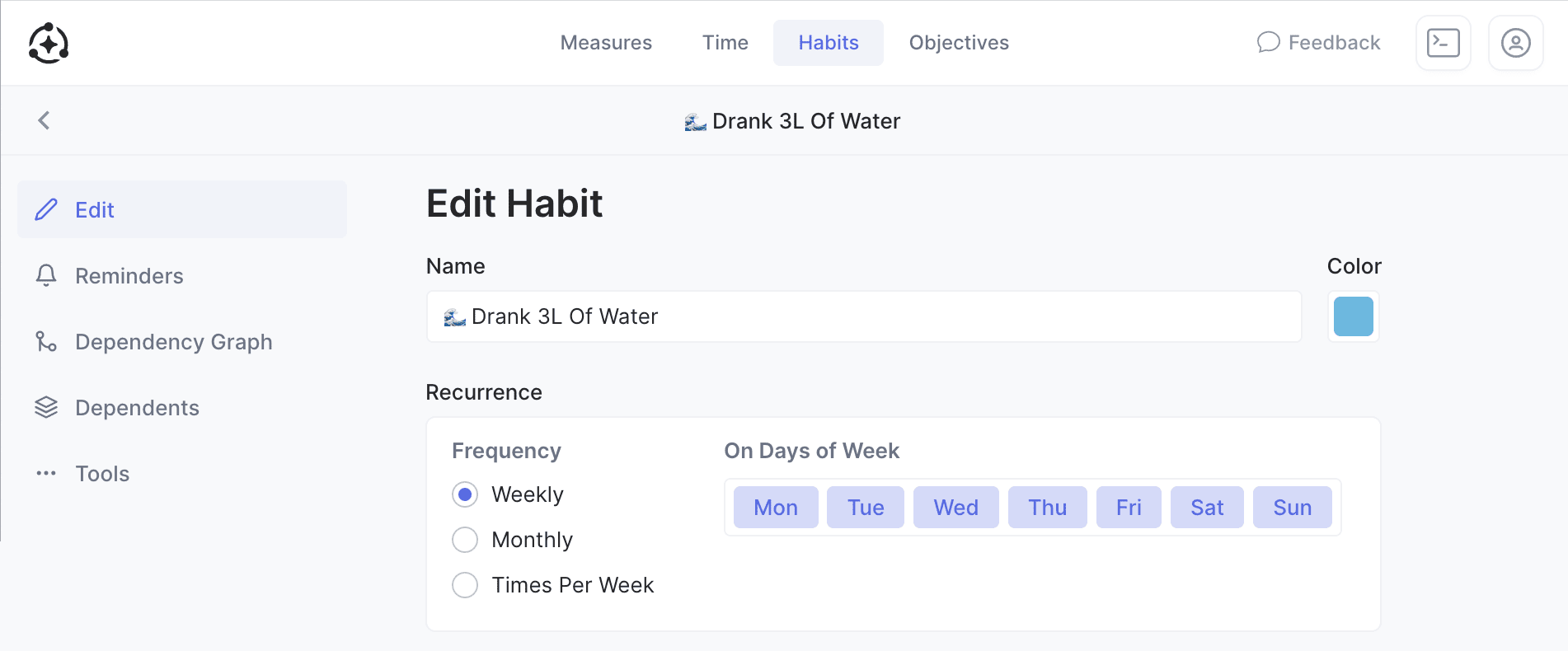
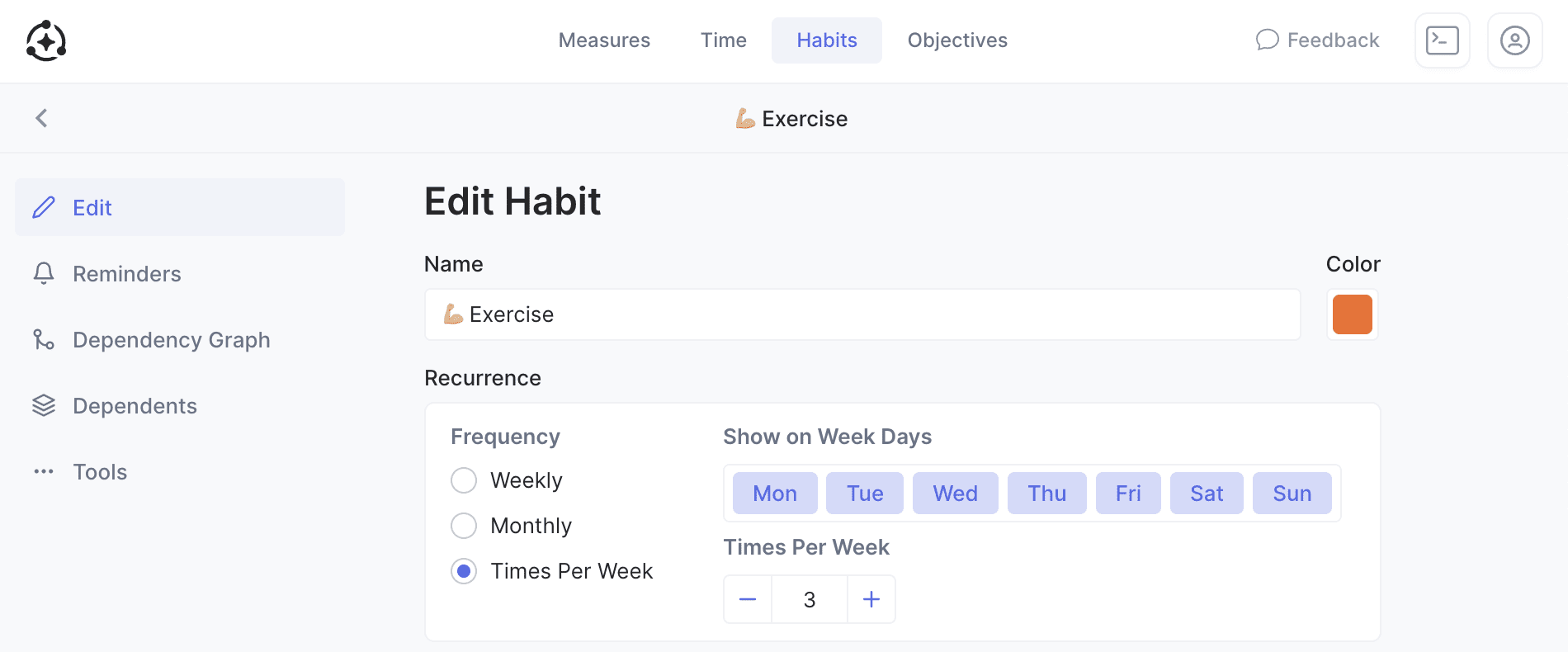
A Habit's checkbox, when not completed, will have:
- A solid outline if occurring on certain days of the week or month
- A dashed outline if occurring a certain amount of times per week
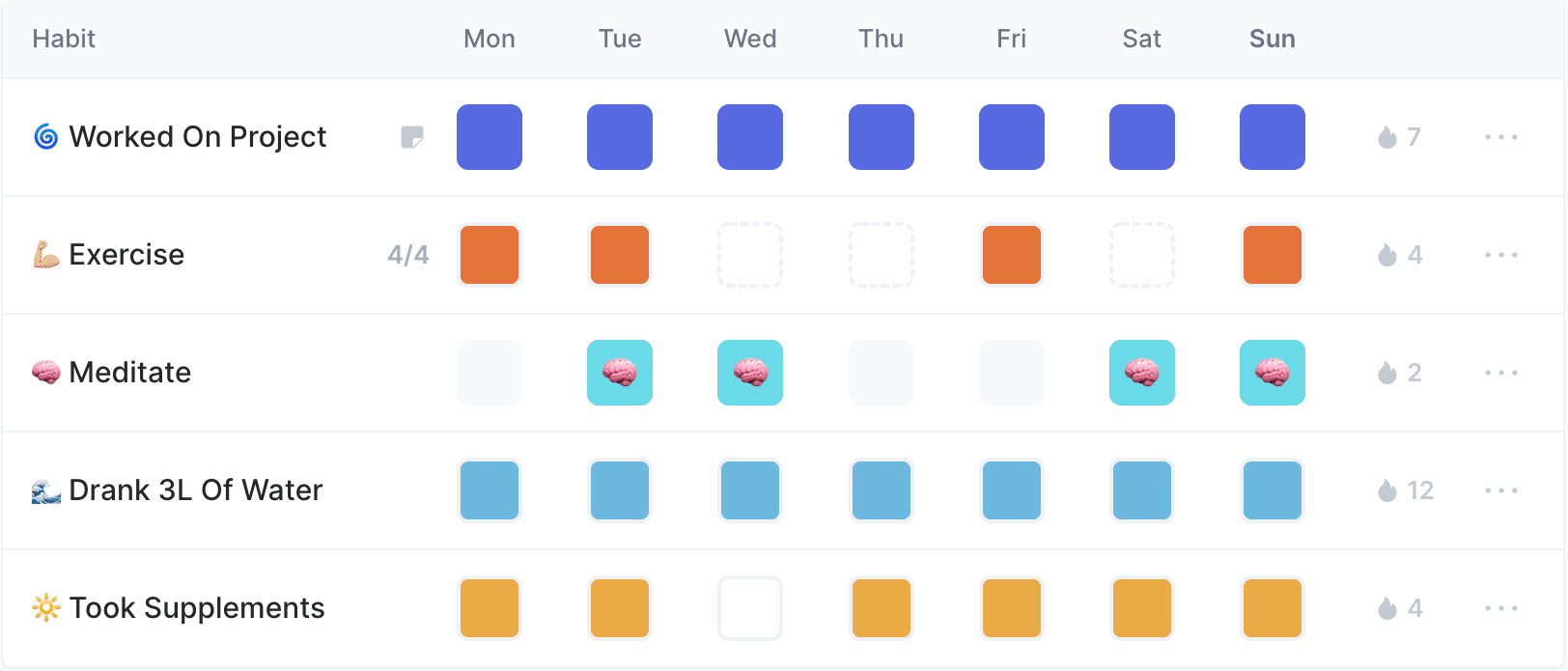
See here for details on how habit streaks work for each type.
Simple Habits
There are 2 types of Habit:
- Simple: Is once or multiple times per day, and does not use rules
- Complex: Uses rules (see below)
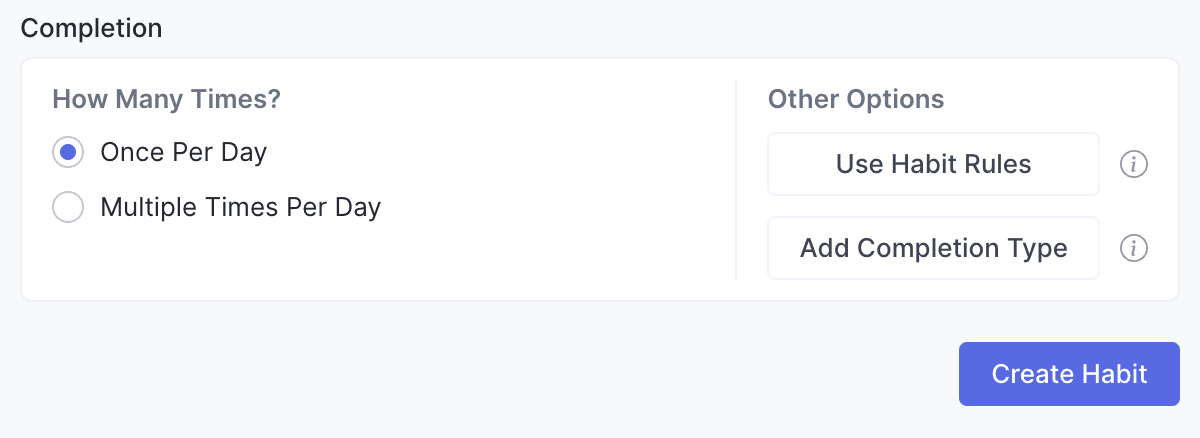
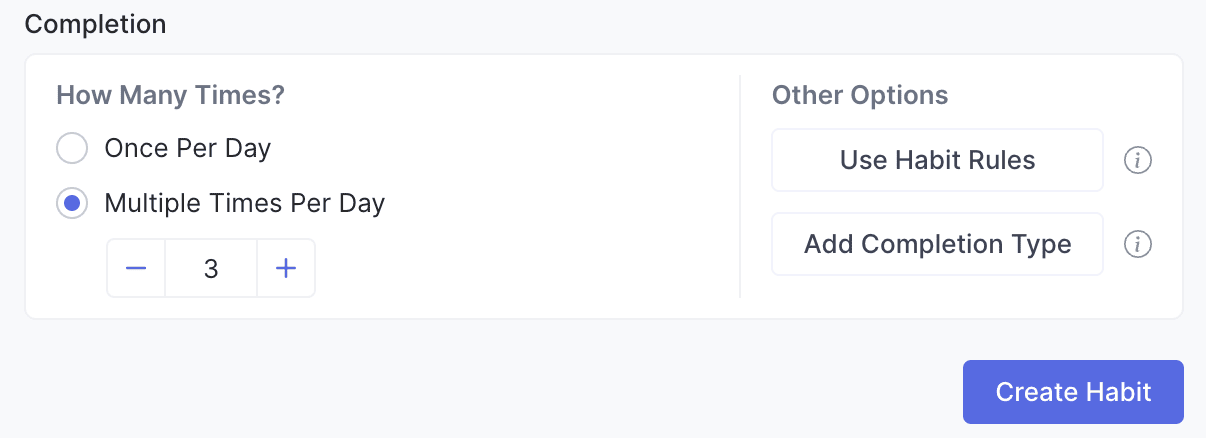
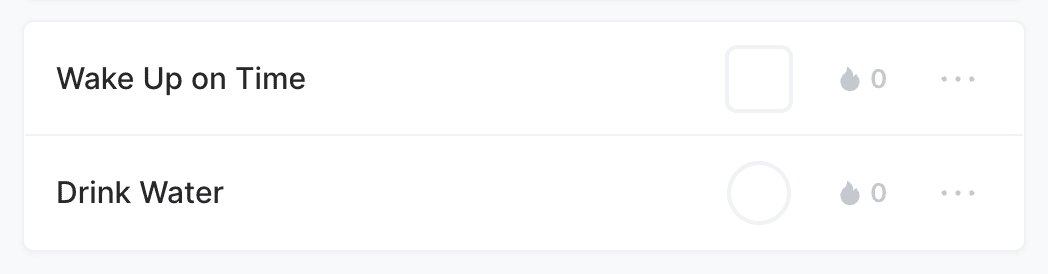
Once Per Day
A Habit that is once per day (eg Wake Up on Time) is displayed as a Checkbox.
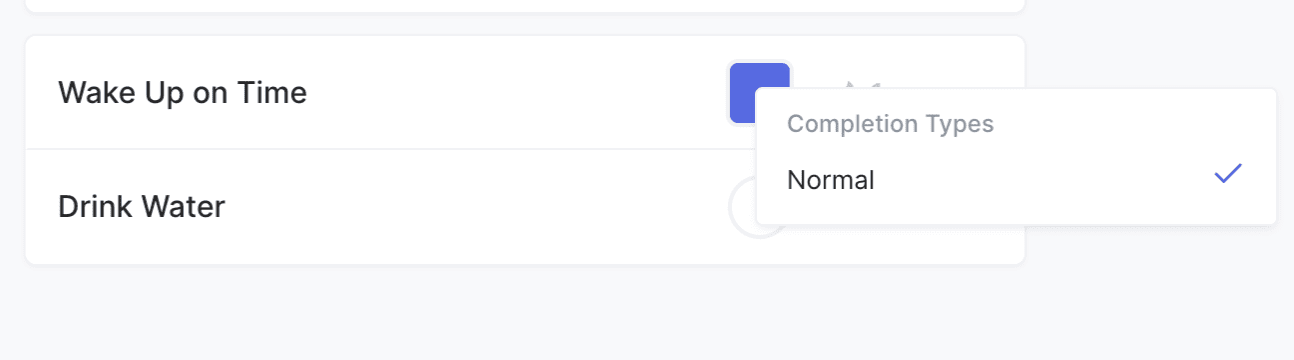
Multiple Times Per Day
A Habit that is multiple times per day (eg Drink Water 3 Times) is displayed as a Progress Circle.
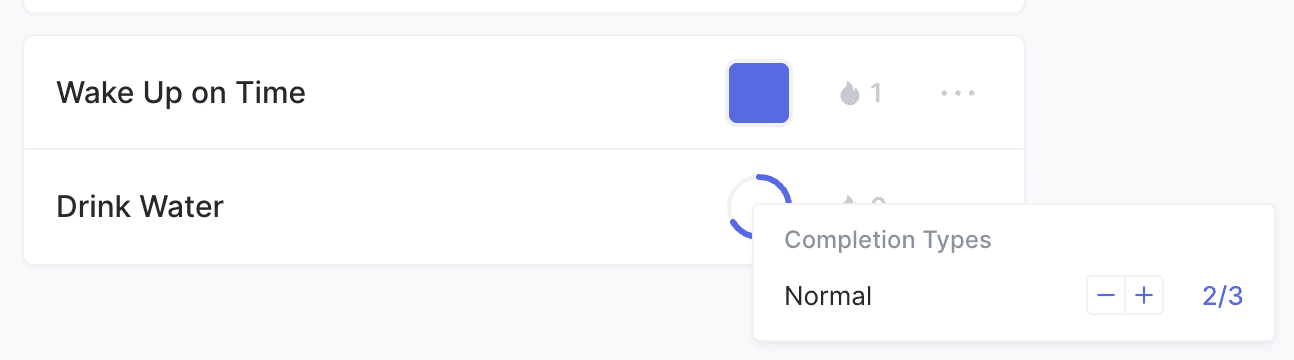
Habits with Rules
A Habit can have rules, which automatically complete the Habit when satisfied.
For example when you track 15 minutes of reading, or reach 5,000 steps (via the Apple Health Integration), or complete other Habits.
If a Habit has no rules, it is known as "Simple" (see above).
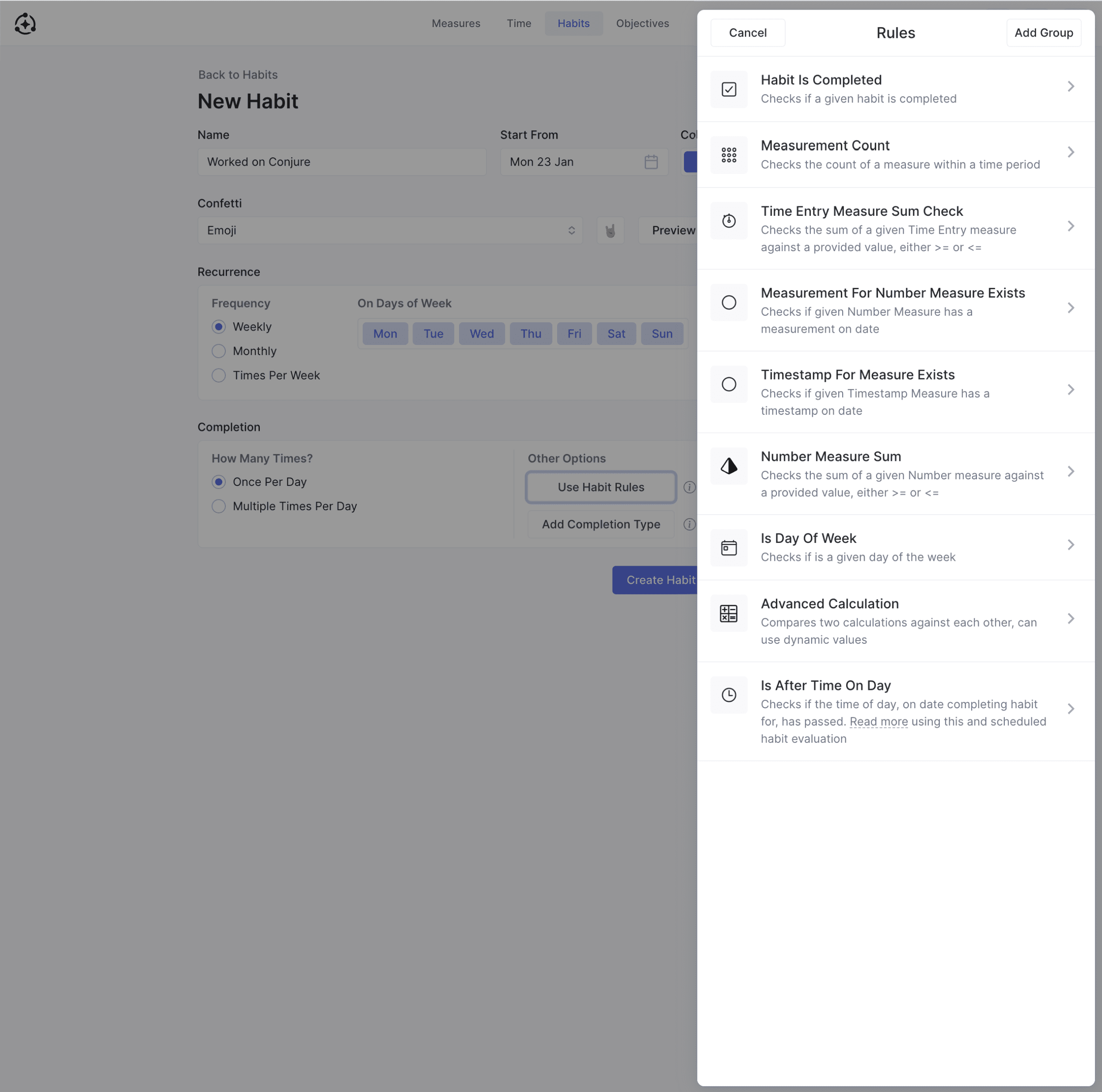
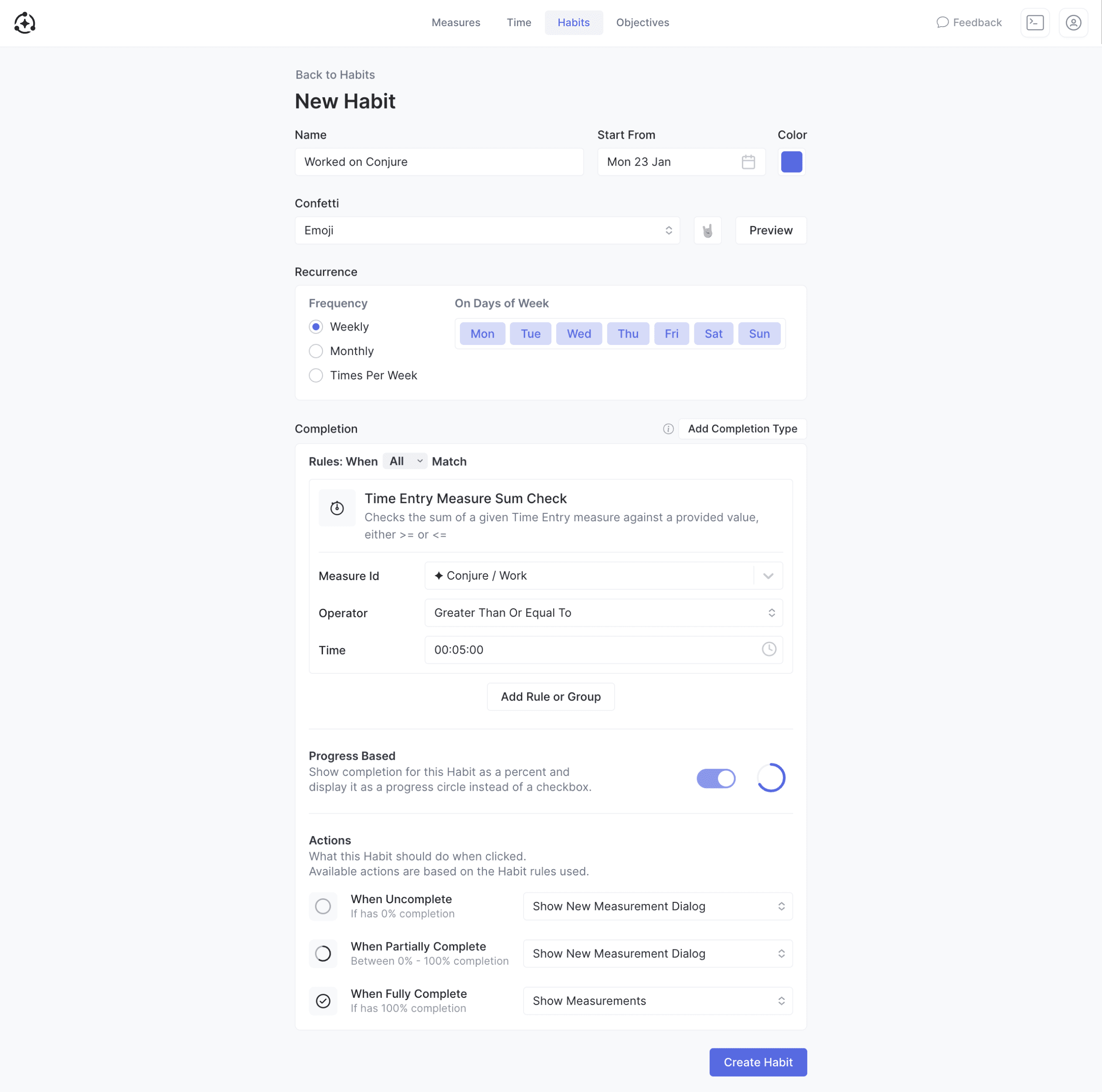
Rule Groups
Rule groups are collections of rules and can be nested. They are useful for creating conditional logic.
For example if you wanted some rules to apply on a certain day of the week (eg on Sunday you must read for 5 minutes instead of 15 minutes).
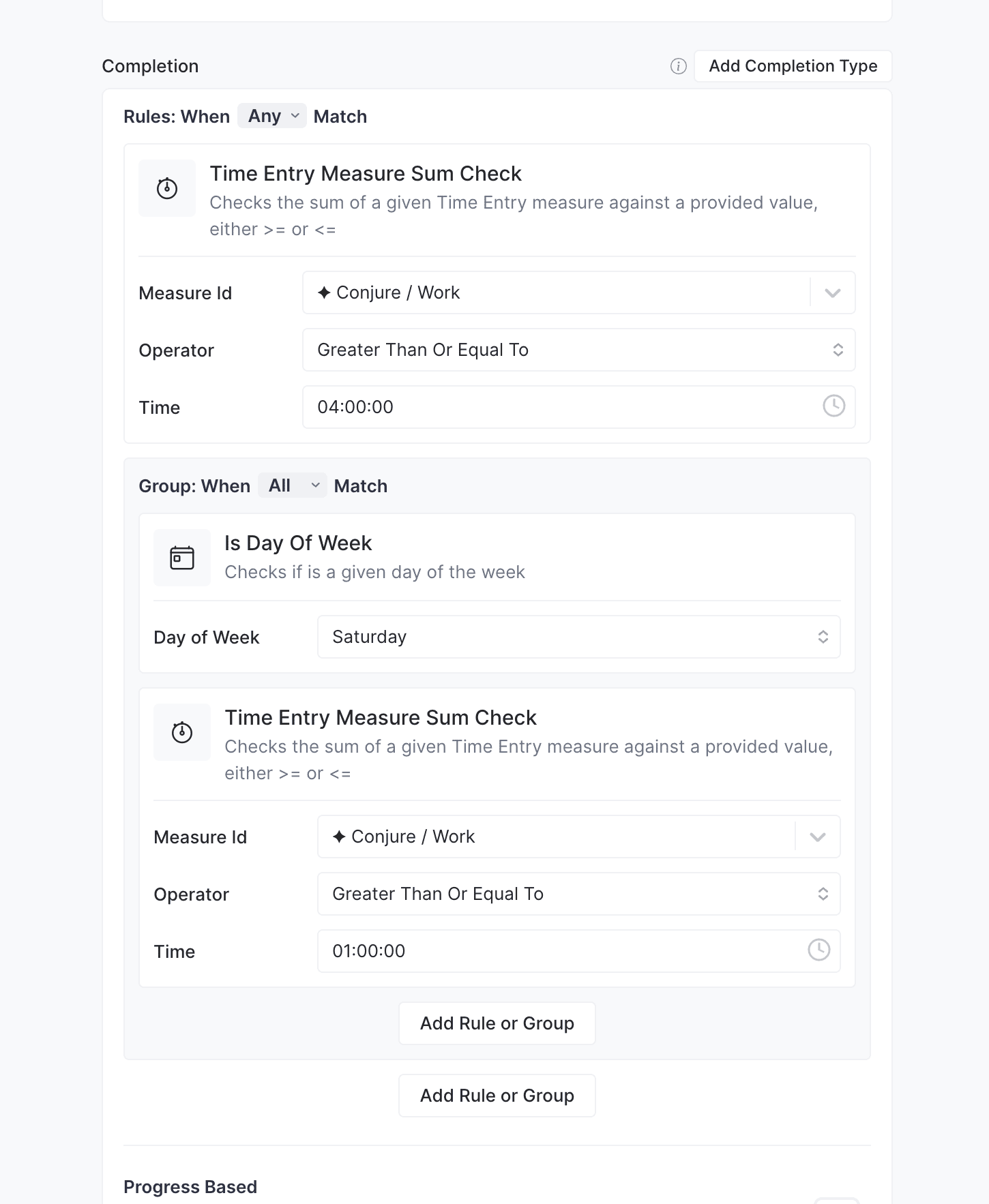
Progress Based
When using rules with a Habit, you can choose to display the Habit as a Checkbox or a Progress Circle (known as "Progress Based").
This will be automatically suggested for you based on the rules you use, for example:
- If you use a single Time Entry Rule, then it will be 'Progress Based' by default
- If you use a single Habit Completed Rule, then it will a Checkbox by default
Most rules return their result as percent, for example a Time Entry Rule with a target of 10 minutes, will be 50% if the only 5 minutes of time is tracked for the day.
Other rules, like Habit Completed Rule will be either 0% or 100% based on if satisfied or not.
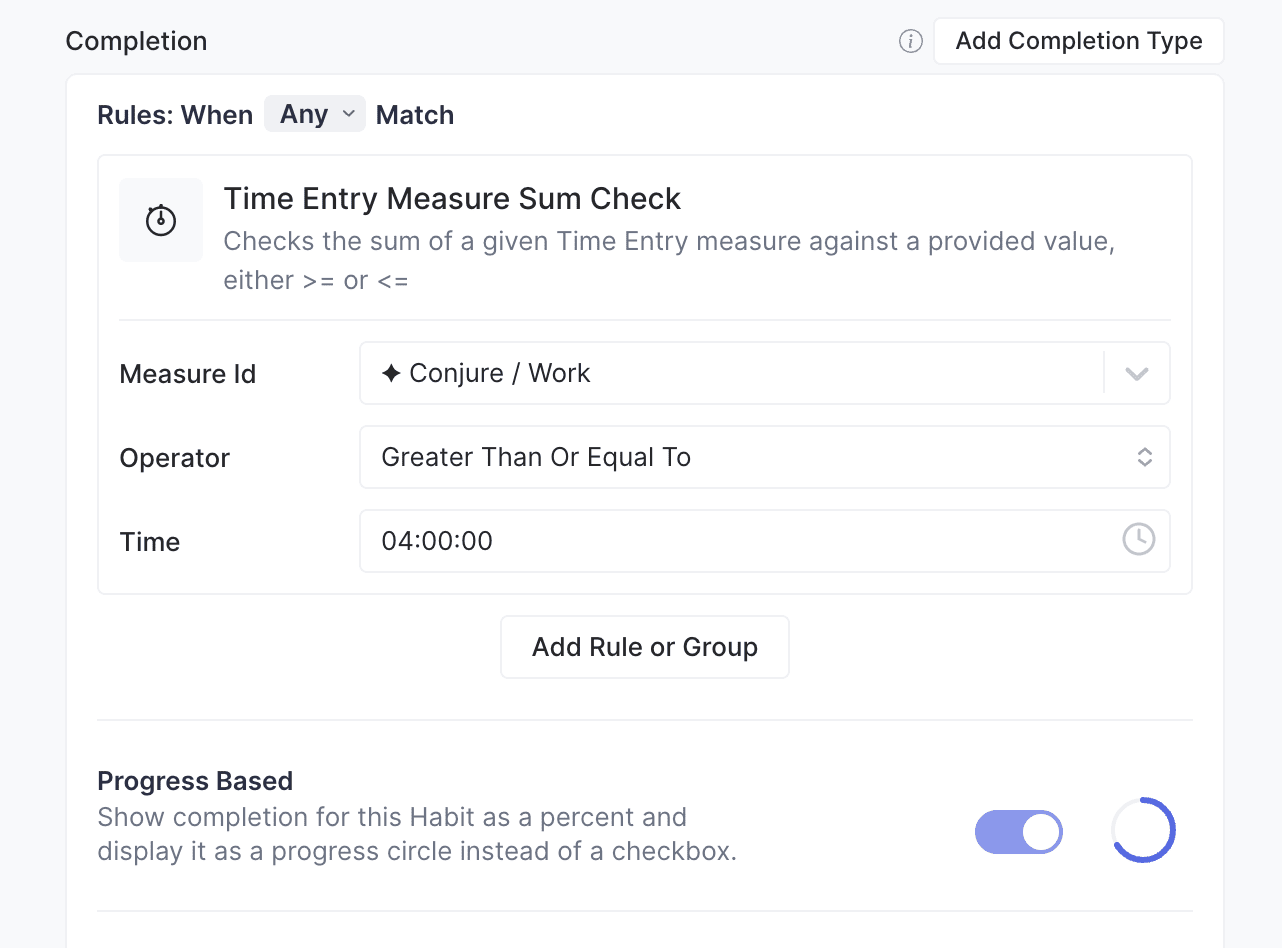
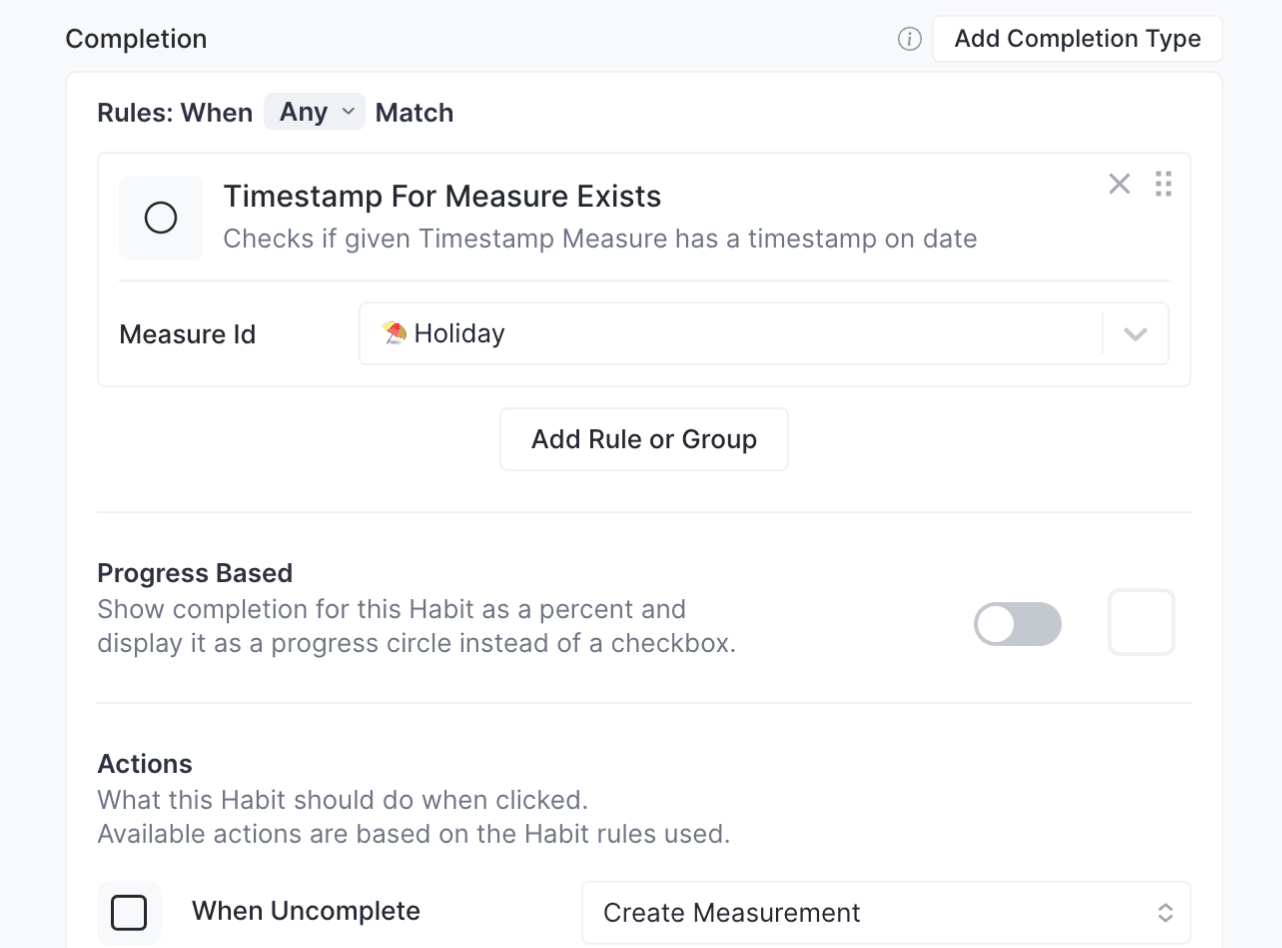
Smart Actions
Based on the rules you use, different actions will be available for when you click/tap the Habit Checkbox.
These are known as "Smart Actions" and will be automatically suggested based on the rules used.
For example, for a Habit like "Read 10 Minutes" if you use a Time Entry Rule, when you click the Habit Checkbox, you'll likely want to start a new Time Entry.
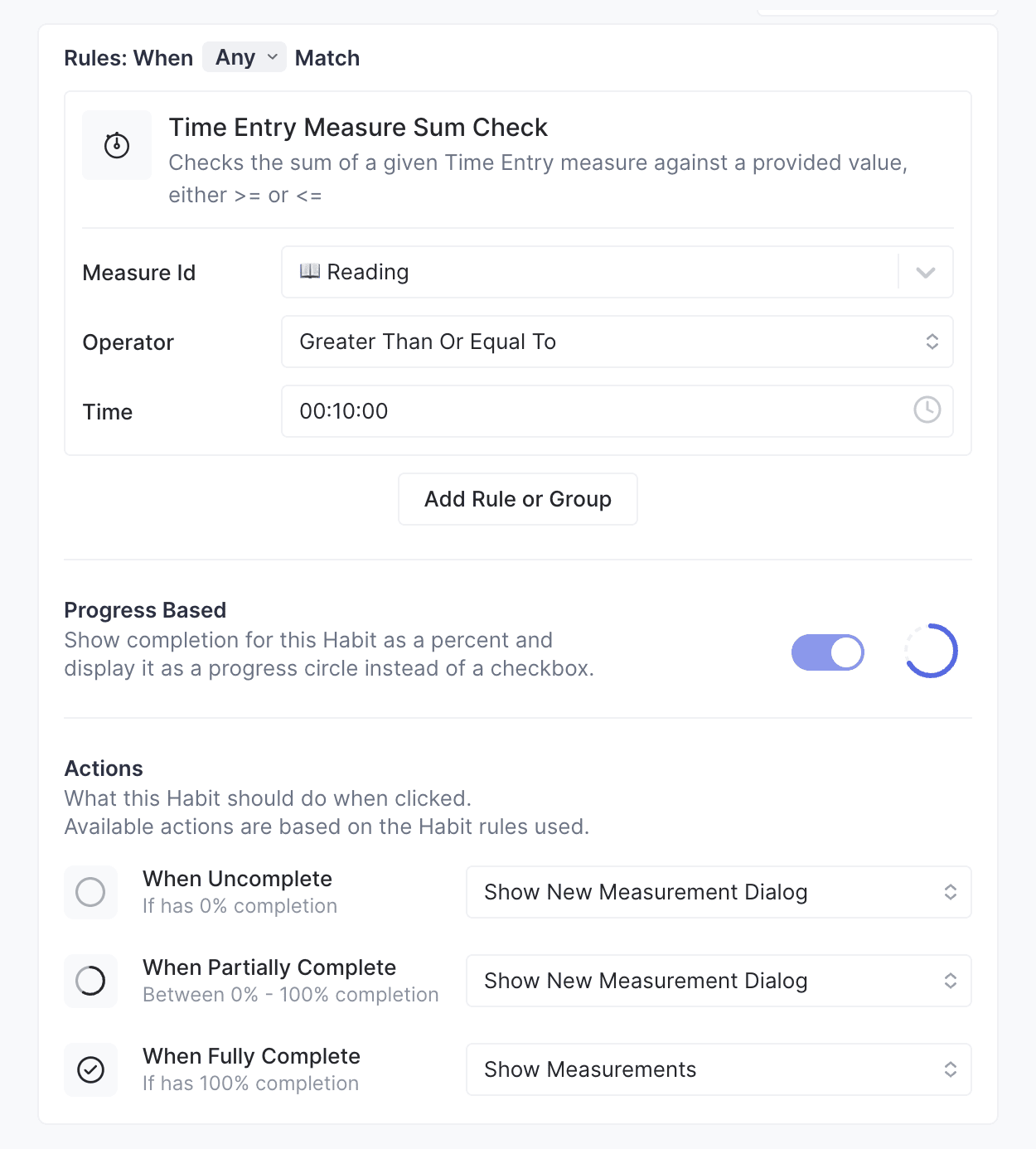
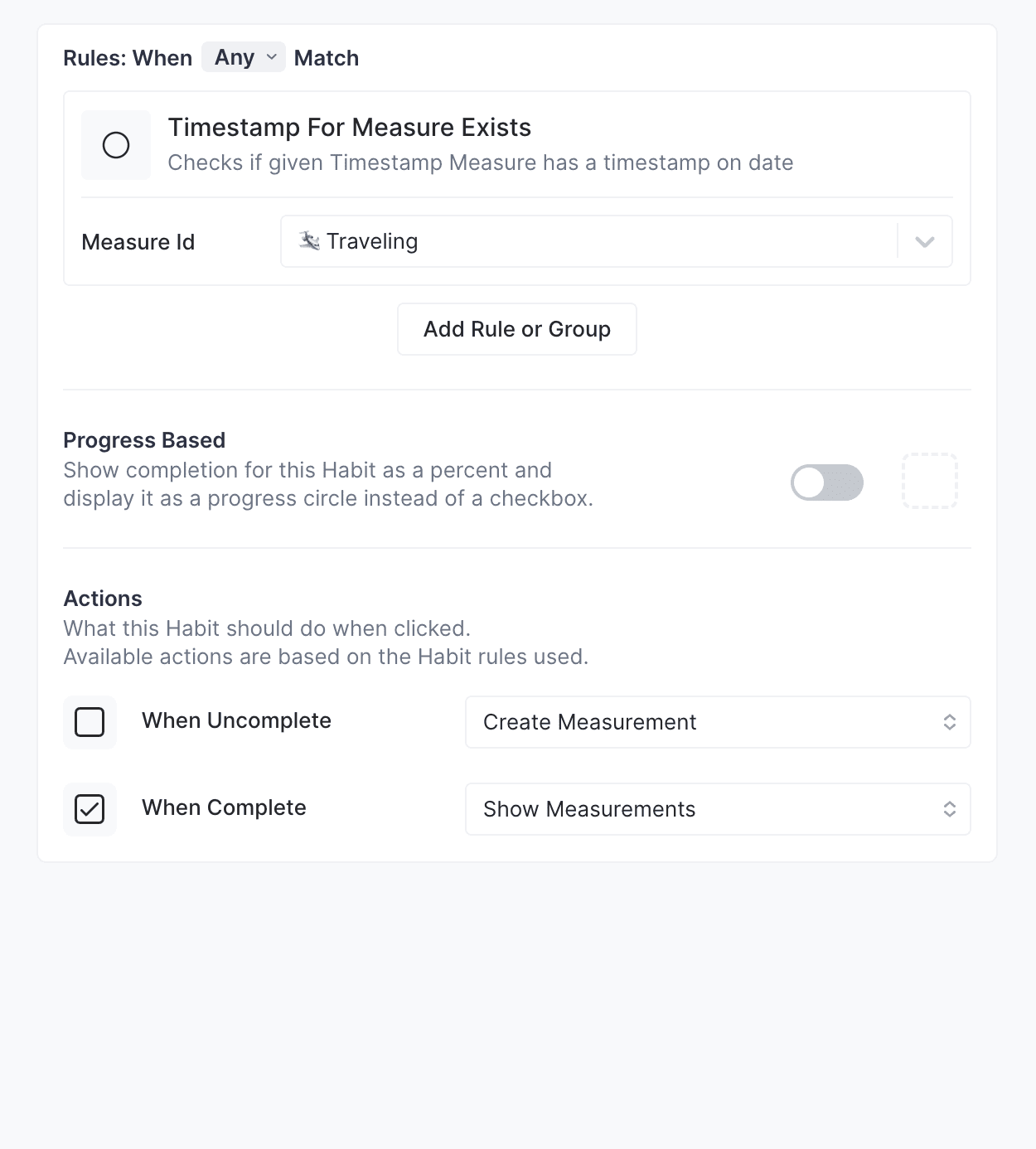
If an unrecognized combination of rules is used, no actions will be available.
Habit Completion Menu
To view the Habit Completion Menu, which shows information about a Habit's completion on a date, and allows you to select which Completion Type is used:
- Desktop: Right click the Habit Checkbox
- Mobile: Long press on the Habit Checkbox
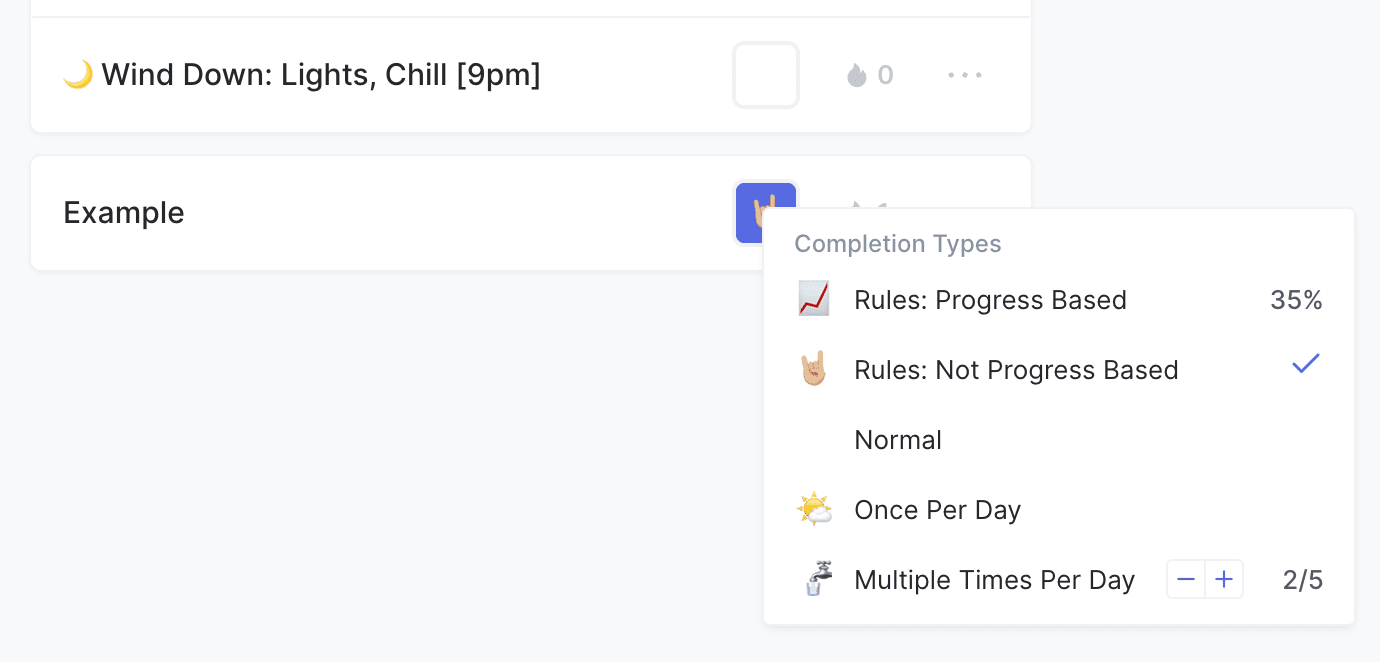
Archiving Habits
When you archive a Habit in Conjure, it is no longer is evaluated and it's reminders are not sent.
If you have others things in Conjure relying on the habit (eg another Habit or an Objective), because the Habit is not evaluated when archived, they may not be completed.
You can view archived habits here and can archive Habits from their menu.
Guides
- Guide to Habit Completion Types
- Guide to using Apple Health with Habits & Objectives
- Guide to the Perfect Day Habit
- Guide to Habit Sick Days, Rest Days, Holidays & Traveling
- Guide to Time based Habits & Objectives
Notes
Habits can have rich text/markdown notes, see here for more.
Locked Habits
When you downgrade your account from a Paid plan to the Free plan, and have more Habits than the Free plan limit, you are asked to choose which Habits to keep unlocked and the remaining excess of Habits will be locked.
You can view, manage and delete locked Habits, but they are archived and can not be edited or used. Their reminders will be paused and they will not be evaluated.
Locked Habits can be unlocked, by deleting an unlocked Habit to make space for it, or by upgrading your plan.
You can view and manage locked Habits on the Archived Habits screen in app.
When you export your account data, locked Habits are still included.